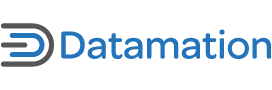For me, the ability to jump from one Linux desktop to another depends on whether the applications I depend on will be available to me. Luckily for me, the applications I rely on for productivity are readily available from the Ubuntu Software Center.
In this article, I’ll share my top twenty productivity picks with you, and explain how they lend themselves to a more productive workstation environment.
1) FocusWriter
Despite the many advantages of using a modern word processor such as LibreOffice Writer, there is still plenty of items on your desktop to keep you distracted.
To alleviate this problem, I’ve found that using FocusWriter for distraction free word processing work is the best bet. Unlike the alternatives available in this space, this software allows you to work with text in a full screen environment, and also provides you with the option to skin the background to better keep yourself from being distracted.
2) MyWake
At first pass, the idea of an alarm clock built into a desktop operating system might seem a bit strange. However, when you stop to think about how many road warriors are out there with their notebooks borrowed from work, suddenly the idea doesn’t sound that strange.
After all, how productive can one be if they’re oversleeping! MyWake comes to the rescue with alarm tones strong enough to wake even the deepest sleeper _ the alarm sounds range from the fun to the annoying, depending on your preference. Plus, it’s easy to use.
3) (Planner) Project Management
Being able to effectively tackle an important project is not only beneficial in the workplace these days, it’s a critical skill. Maintaining any level of productivity when dealing with a big project is an exercise in patience. That’s why I’ve come to rely on Planner. It handles everything from managing tasks down to generating reports on how the tasks are coming along. As project software goes, Planner is among one of the better options available.
4) Freeplane
Mind mapping can be a massive time-saver for keeping the productivity flowing, but it helps to have the right application to ensure that the mind map is of benefit to the project and not a hindrance. This is where an application like Freeplane can become a real benefit to one’s workday. Being able to visually, connect and explain thoughts and how they relate to one another, can be a huge help in today’s workplace. Unlike other mind map software options for Linux, Freeplane has the ability to help your thoughts and ideas stand out clearly, without a ton of extra work.
5) Glom
Database management isn’t anything new. But making database management easy on the Linux desktop, has been hit and miss, depending on the software being used. That said, Glom has really come to the rescue in this space. It is simple to use, has a logical interface and is a perfect fit for smaller to medium-sized businesses. While some might consider it to be overly simplified, I think it’s setup just right.
6) Pybliographer
Keeping track of bibliographic databases isn’t for the faint of heart. It takes one of two things: plenty of time or decent software. Being a busy guy myself, I opted for decent software.
The software I selected to handle all of my own bibliographic needs was Pybliographer. Despite a call being put out to the public for a new maintainer, I’ve found it difficult to match this software elsewhere. It’s simple to use, has a flowing interface and, overall, has yet to let me down. I also dig the fact that it works with LibreOffice for inserting citations as well.
7) gSTM(Gnome SSH Tunnel Manager)
To say that I spend more time in SSH than the average person, is fair to say the least. It’s a handy way to tunnel into my various PCs and servers. Not only that, bundled with X forwarding, I can access local applications as if I was sitting right there at the desk.
Sadly, though, not all SSH managers are created equal. After trying a few different options, I found myself happily settling for gSTM as my goto SSH tool. With its fantastic UI, gSTM allows me to connect to multiple SSH-enabled machines with the utmost of ease. Even better, it allows me to add or remove services with a mere few strokes of my keyboard.
8) Liferea
I have been an avid RSS user since the beginning. My usage dates back to Radio UserLand and today, RSS remains a huge part of my life with my own OPML files. The key to getting the most from RSS and the content syndicated from it comes down to being able to use Liferea for handling my RSS feeds. With its natural UI flow and ability to tackle my individual RSS feeds and bundled OPML files, it’s easily the best RSS reader I’ve ever used on the Linux desktop.
9) WebHTTrack: I’ve only needed to use this application on a couple of occasions. In both instances, the ability to simply FTP to the server and grab the needed files wasn’t an option. Thankfully, WebHTTrack made short work of the challenge as it simply took care of the entire situation with immense ease. Backing up an entire website, even without behind the scenes access to it, is really simple thanks to this time saving software.
10) Unity Mail: If you’re working with a single email account from your main PC, then Unity Mail might be just the Unity friendly email display tool for you. I have used it for about a month now and thus far, I’m a big fan. The killer feature that has really helped boost my email productivity: right click, which is a big help with Unity Mail. Right click, compose, inbox or sent _ it’s been a huge time saver for me!
11) UGet: If you’re someone who is working on a collaborative project, the ability to download a multitude of files at once could be a real time saver. This can be especially true if you’re finding that you need to fetch a bundle of PDF documents relating to a software project. Thankfully, UGet provides the end user with a solid application for queuing and downloading countless files as needed.
Even better, the UI provides you with a clear view of files yet to be downloaded and those files that have already successfully downloaded to your PC.
12) Iptux: Instant messengers are historically, a security concern for most companies. Most instant messengers present unknown contact lists and the opportunity for files to be shared without permission.
On the flip side, there is something offered to those trying to be productive by having access to instant messaging capability, even if it’s limited to within the workplace. This is where Iptux comes in. Designed to make inner office collaborative efforts as smooth as butter, the real benefit is in being able to share selected folders on the fly.
13) Giver: Generally speaking, using existing file sharing options via Samba or SSH, is more than enough for most people. However, sometimes you need to share a file with a machine that you might not otherwise be networked with. As long as the recipient also has the software installed and is on your LAN, then they can receive files from you without a lot of network setup work thanks to Giver.
Now yes, officially it isn’t supported as easily as it once was. But lucky for us, the good folks at Web UPD8 have a simple work-a-round to get this software working easily. Is it worth it? I think so, it has saved me time with machines I’d rather not network with.
14) Time Tracker (Project Hamster): Perhaps one of the biggest keys to a productive day is knowing where you’re spending the bulk of your time. This way, you’re able to determine whether or not the time you spent on a specific project was well invested. The best way to accomplish this is with an application called Time Tracker.
Part of what makes using Time Tracker so powerful for me personally, is that I can utilize the software to track how I spend my day, working on various projects. Then when I’m finished, I can easily generate reports that show me where the bulk of my time was spent. How’s that for awesome!
15) Kazam: Perhaps doing screencasting isn’t a big deal for most people. For myself, however, it’s a big part of my day. Rather than continuously explaining how to do random tasks on the Linux desktop, I use Kazam to record myself doing it once. That way, anyone in the future needing tutorial assistance is able to follow my guidance while I’m free to do other stuff. It’s a bit like being in two places at once.
16) Wake On Plan: Being able to wake a PC from a suspend state is one thing. However, being able to turn on a PC that has been off all night is quite another. Because I like to run a number of maintenance scripts on my main PC before I start work each day, using Wake On Plan is a must. The software will turn your computer on at the time of day you specify. And best of all, it’s super easy to use.
17) SelfControl: Distractions are bad for anyone trying to get their work done. And with the abundance of time wasting websites out there, I have been relying on SelfControl to keep me focused on work.
Unlike relying on my own personal self-control, the SelfControl software actually blocks out the specific websites you pre-select. Best of all, nothing can override these settings until the time has run out! This means, even if you feeling like wandering around on the Web, SelfControl will keep you on track so you can remain productive.
18) APTonCD: Not every PC has immediate access to a broadband connection. And because of this, often trying to mirror the same software selection from workstation to workstation can be problematic. Over the years, I’ve found the best way to avoid this hassle is to use APTonCD. Perfect for distributions such as Ubuntu, this application allows me to enjoy the benefits of an APT catalog software from a CD instead of the Internet! It’s the perfect solution for those who are bound by bandwidth caps or are otherwise too busy to wait on slower Internet speeds.
19) Diodon clipboard: Regardless of which Linux distribution I find myself using, one of the first things I do on any new installation is setup a proper clipboard manager. Functioning without one kills my productivity. Because I work with a multitude of text editors on my Ubuntu desktop, I’ve come to rely heavily on Diodon. Lightweight and Unity compatible, this little clipboard manager has saved me hours of trying to track down something I copied from one document to another.
20) Scribes Text Editor: There is a world of text editors available to Ubuntu enthusiasts. One of the most powerful and feature rich would have to be Scribes.
From its available plugins down to its bookmarks and syntax colors, Scribes is without a doubt the best text editor for the GUI user running an Ubuntu desktop. Perhaps the most compelling feature of this editor, however, is the ability to connect via SSH, FTP, among a few other protocols.