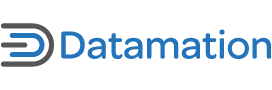As the famous proverb says, the best things in life are free. These 10 utilities may not change your life, but they’re all helpful with a particular aspect of networking and none of them will cost you a dime. (Unless otherwise noted, the utilities listed here are Windows-only.)
1. CrossLoop
When you want to get help with a computer problem from a friend — or help a friend with a problem — you can use the Windows Remote Assistance feature, but it doesn’t always work reliably through routers and firewalls.
CrossLoop, on the other hand, makes providing or receiving remote support a cinch. This remote desktop utility lets you view or control someone’s system (with their permission, of course) allows file transfers, and does it all over an encrypted link. CrossLoop installs quickly, works through firewalls with little to no configuration, and lets you connect to others using randomly generated 12-digit access codes.
2. Gladinet
There are plenty of places on the Web where you can store many gigabytes worth of files. Accessing such “cloud-based” storage usually involves logging onto a service via a browser and/or using a custom UI in order to transfer files, but Gladinet Starter Edition gives you a more convenient alternative.
Gladinet Starter Edition lets you access various online storage services as “virtual directories”, so you can get to your files right from the My Computer on the Windows desktop. (The utility currently supports Amazon S3, ADrive, Google Docs and Picasa, and Windows Live SkyDrive).
3. Hamachi
Whether you want one for gaming, remote access, file sharing, or any other reason, setting up a VPN can often be a costly and cumbersome affair. Not so with LogMeIn’s Hamachi, — it offers a simple way to set up an encrypted network over the Internet for up to 16 PCs.
LogMeIn claims that Hamachi works with “zero configuration” and it’s pretty much true. In most cases, Hamachi connects effortlessly through routers that use NAT, and you use it to create or join as many as 256 secure networks simultaneously.
Note: Hamachi’s available for Mac OS X and Linux, but those are command-line versions that lack the Windows version’s graphical interface. Also, Hamachi’s free version is only licensed for non-commercial use.
4. InSSIDer
The information you get from the Wi-Fi utilities built into XP and Vista is pretty bare-bones. Either will let you know the names of wireless networks broadcasting nearby and whether they’re encrypted, as well as give you a vague sense of their signal quality via a five-bar strength meter.
When you need more detailed information about Wi-Fi networks (like when troubleshooting problems caused by overlapping access points) MetaGeek’s inSSIDer delivers. This scanning utility will uncover a wireless network’s MAC address, the channel used, and report signal strength as a numeric RSSI (Received Signal Strength Indicator) value. inSSIDer also color codes the networks it finds and graphs their signal strength over time and channel usage, making it easy to identify potential conflicts.
5. NetSetMan
When you frequently move between different networks and need different IP address settings — or need to connect to different resources — on each, making those changes in Windows can be a colossal pain in the… But you don’t have to have to endure the hassle if you use NetSetMan, a network settings manager (hence the name) that saves profile information for up to six
different networks.
In addition to letting you conveniently load a preferred IP address configuration, NetSetMan can use specific default printers, mapped drives, or login scripts depending on the network you connect to. Click here for a review.
(Caveat: NetSetMan’s free version is only licensed for home use.)
6. Network Notepad
Network Notepad lets you create a graphical map of your network to better help you visualize devices like routers, printers, servers, and workstations and the links between them. The diagramming tool’s object library includes a collection of icons (albeit rather crude looking and limited in number) that you can drag and drop to easily build your network diagram.
Once you’ve assigned IP addresses to the various devices, you can right click or use F1 – F6 hotkeys to quickly run ping tests or connect via Telnet, HTTP, or Secure HTTP. Network Notepad also offers an add-on that can auto-discover Cisco devices or others that support the Cisco Discovery Protocol (CDP).
7. PrinterShare
Faxing seems so 1990s when you’ve got PrinterShare. When you install this utility (available for Windows, OS X, and Linux) you’ll be able send documents to the printer of another PrinterShare user via the Internet, and they’ll be able to send documents to your printer. PrinterShare works with both local and network printers, and lets you control ink/toner and paper usage by letting you approve incoming documents before printing them.
PrinterShare does require that provide your e-mail address to create an account, and on Vista systems you need to turn off User Account Control (UAC) in order for it to work.
8. Proxy Switcher Lite
When you get Internet access through a proxy server at work, using a work laptop to browse the Web at home (or anywhere else) isn’t as simple as connecting to the local network. Instead you have to delve several layers deep into your browser settings to bypass the proxy before accessing the Internet, and then re-enable the proxy settings latter so you’ll have connectivity back at the office.
Proxy Switcher Lite can make the process of moving between proxied and non-proxied Internet connections a lot less cumbersome. Just provide the utility with your proxy server address and port info (the free version can’t discover this info on its own), and you’ll be able to conveniently switch back and forth from its taskbar icon.
9. Rokario Bandwidth Monitor 2 Lite Edition
These days, more and more ISPs (like Comcast, and Time Warner in many areas) are rolling out bandwidth caps that limit the amount of data you can transfer each month via your Internet connection (or compel you to pay extra for using more than a certain amount).
The demise of “all you can eat” Net access means it’s a good idea to have some idea of how much you’re actually eating. Rokario Bandwith Monitor 2 Lite
Edition’s compact usage meter will track how much data you download and upload — both count toward any limit — from your PC both cumulatively and in real time. The utility also lets you choose which day of the month the monitoring period begins so it corresponds to the start of your ISP service period.
10. Windows Live Sync
Making data available on multiple PCs can be a challenge when you don’t have centralized place to store it like a server or NAS device. Download Microsoft’s Windows Live Sync (formerly known as FolderShare) for XP/Vista or Mac OS X and it will replicate the folders you choose to the computers you use, and keep them updated as files are added or changed.
You can also use Windows Live Sync to share folders with friends or family (they must also have the software) or to remotely access files on via a Web page when you don’t have your own computer handy. (You’ll need a Windows Live ID to download and use the software.) For more detail on how to use Windows Live Sync, click here.
Article courtesy of Practically Networked.