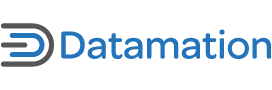Few major pieces of free software are more eagerly awaited than KDE 4. With changes to everything from the core libraries and window manager to the look, feel and function of the desktop, by any standard, KDE 4 is an extreme makeover of the popular desktop environment. Scheduled for release in October, KDE 4 can be toured now in the first beta that was released at the start of August. Taking the tour, the number of areas still under construction is obvious, and crashes are numerous, but enough is completed for users to get the first sense of what the final release might be like. On the way, you’ll find major overhauls of general functionality,as well as both major and minor refitting of familiar KDE programs and the introduction of a few new ones.
Hardcore users can compile the beta from source. Alternatively, in some distributions like Debian, developers can download selected packages with which to code. However, at this stage, non-developers can make better use of their time by downloading one of the Live CDs/DVDs provided by such distributions as Kubuntu, Mephis, or OpenSUSE, or Gentoo.
Some of these live disks differ in content and functionality from each other. Some, too, seem a compromise between being functional and acting as a demo — the Mephis disk, for example, provides KDE 4 if you log into the user account, but an earlier, stable KDE version if you log in as root. Moreover, booting from a DVD, none can give any sense of the speed of KDE 4. Still, any one of them should be enough to satisfy your curiosity, especially if you first read KDE’s guide to the new features or Troy Unrau’s “The Road to KDE 4” so you know what to look for.
Hidden features
Even with a guide, some of the aspects of KDE 4 will not be visible from a live disk. Some are not implemented yet. I know, for example, that an enhanced font installer has been readied that will allow fonts to be activated in groups. This feature will be especially attractive to designers with large number of fonts, who do not want to drag down system performance by having them all enabled at once, and prefer to load fonts on the fly for each project. However, like many features, the font installer is presumably waiting for a later release.
Another unobservable feature is the increased speed promised by the use of the 4.3 Qt libraries, which is negated by the slowness of running the desktop from a DVD instead of a hard drive. Nor are users likely to have much chance of seeing ECMAScript (AKA JavaScript) in use as a desktop-wide scripting language.
Other parts are only partially implemented. Plasma, the new integrated desktop and panel, is represented only by a few hints here and there. At least one of these hints, the Engine Explorer available by right-clicking on the desktop, is empty and undoubtedly puzzling to users who have not read enough to know that “data engines” is how Plasma refers to its components. Similarly the Zoom function, which resizes all objects on the desktop together, is not enabled in all the live disks.
Still other features are not immediately obvious. Curious users are unlikely to miss the absence of many of the windows in the KDE Control Center, but, without instructions, they may not know that the kcmshell command can be used to view the new windows individually. The command kcmshell–list will show the available modules, which open using the command followed by the module name — for example, kcmshell printers opens the window for printer configuration.
In much the same way, you can easily miss the use of scalable vector graphics made possible by the Qt 4.3 libraries. It is only when you watch how the icons change size when you change the zoom on the desktop that you are likely to realize the improvement in the graphics in KDE 4. Or, you may also notice this improvement when you look at the icons available as you enter the command kcmshell icons and see the available icon sets, or perhaps when you start a revamped game and compare it with an older version of the same program.
Applications, new and old
As well as general organization and functionality, KDE 4 also features a number of new programs, or revamped old ones. One of the major changes in the KDE 4 desktop is the Desktop Toolbox (AKA SuperKaramaba) — although you might miss it because of the icon that indicates that the Klipper clipboard is running. Sitting in the top left corner, at first the Desktop Toolbox might seem as misguided as the side panel in Vista, taking away the increased desktop space provided by wide screen monitors by filling it with useless applications.
However, the Desktop Toolbox is more versatile than its Vista counterpart, being largely invisible until the mouse pointer rolls over it, and its applets or “plasmoids” (a name that needs to be lost in the interest of user-friendliness) can be resized and dragged around the desktop. The selection of applets varies with the live disk you use, but all should have enough selection for you to see the concept. Like the gdesklets and adesklets that they resemble, plasmoids seem unnecessary, given the existence of panel apps, but perhaps as they become more common and more varied, they will prove themselves.
Another change is the move away from using Konqueror as both a web browser and a file manager, and introducing Dolphin as the file manager. If you want, you can still use Konqueror as a file manager, but much of that functionality has been removed, making it a much less cluttered application. At any rate, Dolphin, which has been in development several years, has always been far more powerful than Konqueror as a file manager, with not only a default directory tree pane, but the ability to split and merge panels and to offer some innovatively useful views, including an indexed one.
Among the new applications are Okular, which combines separate document
views such as KDVI, KFax, KGhostView, and KPDF into a single program.
Support for Postscript, TIFF graphics, and CHM (Windows help files),
annotation and collaborative editing tools all promise to make it an
essential application for many users.
The latest incarnations of many KDE applications have not yet appeared, but most of those that have show small innovations. For example, Konsole has tidied up its interface, making history controls more accessible, while KOrganizer now includes a new gannt timeline view. And KOffice, technically not an integral part of the push to KDE 4, but undergoing its own alpha release, now features a much-needed set of drawing tools in main applications like KWord.
Conclusion
These are only a selection of the changes being delivered in KDE 4. Depending on your interests, you will likely find others just as worthy of mention, such as the new emphasis on personal information management, or the Run command in the menu, which takes the crippled functionality of the equivalent Search field in the Vista menu and actually makes it useful. Nor, except here and there, can anyone really get a sense of how KDE 4 will look overall — especially since the beta’s default wallpaper is a gray-green desktop that looks all the more drab for all the talk about eye-candy that KDE developers have been promising.
All the same, after spending time with the KDE 4 beta, two facts should emerge: First, the release is an incredibly ambitious and complex project. Second, despite the complexity, to judge from the beta, KDE has a high chance of realizing all the ambitions wrapped up in KDE 4.