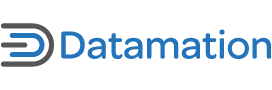Unsatisfied users of GNOME 3 can turn to Mint GNOME Shell Extensions (MGSE) to recreate as much of the GNOME 2 experience as they wish. But where can unsatisfied users of Unity turn for similar relief?
Surprisingly, more possibilities exist than you might think. Configuration tools and extensions for Unity are far less well known than those for GNOME 3, but they do exist. Often, their functionality overlaps, but, between them all, you might just manage to recreate the GNOME 2 experience almost as closely as you can with MGSE.
The greatest problem is likely to be installing and troubleshooting some of the tools. For that reason, I’ve included links to detailed instructions where they seemed necessary, instead of simply to the code source:
1) CompizConfig Setting Manager (CCSM)
As you probably know, Compiz was one of the first window managers for 3-D effects. It is also a main dependency for Unity — in fact, I have often heard Unity described as an overgrown Compiz extension.
CCSM is not installed by default, but is available in Ubuntu’s repositories. Under CCSM’s Desktop category, you will find a listing for Ubuntu Unity Plugin. Select it, and you will find options for keyboard shortcuts and options to change the animation, opacity and icon size for the launcher, as well as the clarity of the view of the desktop beneath the dash menu.
Should you run into conflict between settings (a common enough event with Compiz, since it tends to be both bleeding edge and complex), you can open a command line and restore the default settings with the command unity-reset.
One of the commonest complaints about Unity is that the launcher, with its mixture of open applications and launchers for favorites, is fixed to the left margin. Although this position makes sense, since widescreen monitors have more horizontal space than vertical, many users would still prefer the option to reposition it.
Unity Plugin Rotated is a Compiz Settings Manager Plugin that lets you move the launcher to the bottom of the screen. It worked for me without any trouble in Ubuntu 11.04, but read the instructions in the link above before installing, so you know how to resolve any conflicts — and, if necessary, uninstall the plugin and restore your desktop.
3) Ubuntu Tweak
Ubuntu Tweak is not officially a part of the distribution. However, for years, it has been a basic tool for displaying and setting system and application information and behavior. Setting startup applications, cleaning out unnecessary file, setting keyboard shortcuts, power management and security settings — these are only some of the tasks that Ubuntu Tweak centralizes and simplifies.
The most recent release includes a Unity toolkit similar to that in Compiz Settings Manager. Even more importantly, it provides a far more complete set of tools for customizing the look and feel than Unity’s System Settings do. The fonts, login screen, and wallpaper can all be adjusted in Ubuntu Tweak.
Unity first replaced GNOME 2’s application menu with the dash, a desktop overlay consisting of icons with filters and a search engine that opens from the top icon of the Launcher. In version 12.04, the context-driven Heads Up Display (HUD), the designated replacement for menus, is available as an option.
For those who dislike these innovations, ClassicMenu Indicator offers the alternative of an old-style menu whose sub-menus spill out across the page. The result is incongruous with the rest of Unity’s design, and is currently uneditable, but is still faster than the dash — possibly for the simple reason that it’s more familiar to me.
You can install ClassicMenu Indicator by adding pa:diesch/testing to your system’s repository, then installing classicmenu-indicator.
Unlike recent KDE releases, Unity discourages most additions to the desktop. Kludget Engine won’t allow you to add application launchers to the desktop, but it will allow you to add widgets, including some of Apple’s Dashboard widgets. You can set Kludget Engine to run at startup and automatically update its selection, and add any of the available widgets to the desktop.
If you’re like me, widgets on the desktop may not seem as good a use of space as confining them to the panel. However, having them on the desktop is considerably better than nothing, and an important step for personalizing Unity’s sterile defaults.
6) MyUnity
Released last month, MyUnity is a selection of settings for customizing the look and behavior of the desktop environment. The launcher, quicklist, and dash all have separate tabs that include several unique features. On the launcher, for instance, you can change the mouseover help for each tile, as well as the executable associated with it.
However, the most useful settings in MyUnity are those for the desktop. In addition to settings for fonts, themes, and numbers of desktops, MyUnity also lets you add individually the icons that were standard in GNOME 2, including Home, Networks, and Trash. It even includes a Show Desktop icon, that traditional solution for a workspace so crowded with windows that navigation has become impossible.
7) Confity
Confity suffers from a faulty English translation and some early faulty packaging. All the same, Confity is worth hunting down, even if you have to compile it from source. It not only has most of the options in all the other tools listed here, but more unique features. Some of the unique features include enabling a system tray, and adding multiple commands to launcher tiles, including playback controls for music players.
Final Cautions
All these tools are for the standard 3-D version of Unity. By contrast, Unity 2-D, which is used by old machines or those without video drivers with hardware acceleration, has fewer options.
In fact, the only customizing tool for Unity 2-D that I’ve been able to find is Unity 2D Settings. This tool includes settings for hiding the launcher and showing icons on the desktop, but, even with it, the possibilities for improving Unity 2-D are far fewer than those for the default 3-D version.
If you are using the 3-D version, mix and match the tools cautiously. Together, these tools have so many options that how they might interact with a given combination of the others is impossible to guess. You might even find that some of the options within the same tool might even not work or else conflict with each other. Differences in hardware may also produce different results.
Even worse, changes made in one tool might not register in other tools without a reboot — assuming that they register at all. Unless you are cautious, you could easily end up corrupting Unity to the point that it crashes or no longer starts.
Still, if you have reservations about Unity, considering using some or all of these tools before abandoning the desktop environment. If these tools are not as wide-sweeping in their effect on your desktop as their GNOME 3 equivalents, a careful selection of them could mean the difference between staying with Unity and abandoning it altogether.