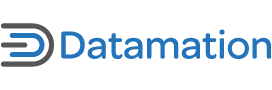Working from my Ubuntu desktop all day has given me an interesting perspective into what works and what doesn’t when it comes to applications. In this article, I will offer you a roundup of software titles that enable me to make my day a more productive one. These applications range from productivity tools down to the Web-based tools that I use on my desktop.
1. Dropbox – While there are countless ways to connect your work with others on the Web, nothing allows me to collaborate as easily as Dropbox. From sharing documents to sending images for others to view, Dropbox allows me to share files and directories without putting my own computer onto the Web for the world to see. I love the fact that Dropbox offers compatibility with my Ubuntu desktop and Android phone. It also provided me with access on iOS, back when I was using an iPhone.
2. Parcellite – During the course of a day, I find myself needing to copy into memory a wide range of URLs for work. But rather than pasting them into a text file, I instead opt to have immediate access to them via a clipboard manager called Parcellite. I love that Parcellite supports custom hotkeys, captures hotlinks only, and you can even setup Parcellite to avoid whitespace and trim newlines. It’s a must have application for anyone who does a lot of copy/paste work for coding, writing and so on.
3. Wunderlist – While I wouldn’t go so far as to suggest that it’s a Google Calendar replacement, it does offer solid “to-do list” functionality. Wunderlist is completely cross-platform, with support for Ubuntu, Android and more. I use Wunderlist to quickly and easily manage my tasks on any given day. One of the most awesome features about Wunderlist is the ability to create new tasks either via the application or by sending an email. This email task creation feature has saved me a tremendous amount of frustration more than once.
4. gscan2pdf – I have come to rely fairly heavily on my document scanner these days. I use it for invoicing, some receipt scanning and other related tasks. What sets gscan2pdf apart for me is its ability to combine multiple documents into a single PDF file with great ease. Even better, I can also save my scans into various image formats as well. Bundle the aforementioned features with plenty of scanner control options via SANE and gscan2pdf is an instant must-have app.
5. gMTP – I don’t need to access my MP3 players every day; however, I’d say that I’m mounting them to my Ubuntu installation for easy access every week or so. I do this when my playlists need to be updated, or I simply need to make some changes to my iRiver MP3 player. While it’s fair to point out that many software music managers offer fairly decent MTP support for music players like my iRiver device, I’ve found that gMTP tends to offer a more consistent experience. Remove, add or otherwise tweak your device’s contents without any hassles. I recommend looking into gMTP for anyone struggling with getting your MP3 player to cooperate.
6. FreetuxTV – This is an app that I tend to run in the background while I’m working on various projects. FreetuxTV relies on a variety of webtv and Web radio content sources. For folks here in the States such as myself, I’ve found access to CNN and other local news stations readily accessible via FreetuxTV. I especially enjoy the ability to record a segment from a program when I need to step away from my desk, allowing me to catch up on the news at a more convenient time.
7. gPodder – Much like the application selection I mentioned above, gPodder also offers me the ability to stay in sync with the latest happenings throughout my areas of interest. But unlike the above application, gPodder allows me to easily subscribe to podcasts and even gives me the ability to choose the media player that I use to view them on. The really cool part about using gPodder is that I can sync up my media player or smartphone so I can watch my favorite podcasts on the go.
8. Skype Call Recorder – Unlike the other applications I’ve shared thus far, this one needs to be used with caution. You should only use Skype Call Recorder when both you and the other party you’re speaking with agree to the Skype call being recorded. After receiving permission from a client to record a call, I am then able to refer back to their inquiry later on. This allows me to become more effective in assisting them, plus it means I can go back and revisit details from the conversation I might need in future consultations. The audio recordings that this application creates sound decent and over all, it’s a solid option for recording Skype conversations.
9. VLC – My time is valuable to me; therefore, I choose to use a media player that grants me the most media playback with the least amount of hassle. Hands down, the winner in this space is VLC. Unlike other software media players which can be hit or miss sometimes with Ubuntu, VLC will play anything that you throw at it. Even better, VLC does a splendid job playing most DVDs as well. You can also use VLC to capture video from your webcam and even stream it your LAN if you should choose to do so.
10. LibreOffice – Despite what you may read elsewhere, most people are able to make the switch to LibreOffice fairly easily. For most situations, LibreOffice offers ample functionality in the word processing and spreadsheet arenas. I find myself relying heavily on Writer for my article writing and then later on, using Calc to handle my finances. Both applications are critical to my daily routine; however, I must admit I don’t use the other LibreOffice apps very often.
11. Pithos – What’s the use of trying to get anything done on the computer without music to help the time pass by more smoothly? This is where my favorite Pandora application known as Pithos comes in. Once installed, Pithos provides me with all of the functionality I would expect from running Pandora in a browser. Like, dislike, skip and all of the standard Pandora functionality is right there with Pithos and best of all, I get to avoid the ads found in Pandora.
12. Chromium – I used to rely on Firefox quite extensively. These days, however, I’ve found that Chromium tends to be a bit snappier, and just as importantly, the add-ons aren’t rendered useless with each browser update. Bundle these with the speed of the browser, and I’ve found that I’m using Chromium almost exclusively these days.
13. Y PPA Manager – Unfortunately, the number of PPAs I run on any given Ubuntu installation can become a bit overwhelming rather quickly. Thankfully I have Y PPA Manager to help me keep the PPAs I’ve added to my system under control. If you add, remove or simply make a PPA backup, Y PPA Manager is a huge time saver for anyone such as myself who is constantly adding new software to their system.
14. OpenShot – I use a number of video editors on my Ubuntu installation. But the one I find myself using the most often is OpenShot. While its latest release offers a fantastic, stable experience, I must admit that it’s the Blender integration that keeps bringing me back to this editor over the others. Being able to easily generate neat 3D titles via Blender, then using OpenShot to export them to the file format of my choice has made video creation a much-enjoyed task in my home office.
15. Kazam – Despite the issues I’ve found using it on Ubuntu 12.10, Kazam works really well on Ubuntu 12.04. It simply allows me to easily illustrate how to accomplish a variety of tasks when using Ubuntu, everything from tweaking existing software down to troubleshooting a bigger issue. Kazam allows me to generate a fantastic screencast presentation that can then be easily uploaded to YouTube for viewer consumption.
16. pavucontrol – The provided audio controls in the Ubuntu Unity environment leave a lot to be desired. If you never use USB audio devices and have no desire to switch from an application such as Skype to another recording device on the fly, then I guess the default options are tolerable. For myself however, I prefer to use pavucontrol instead. While in a Skype call, I can easily switch from a webcam microphone over to my USB headset without ever missing a beat. It’s also a handy way to troubleshoot whether or not an Ubuntu installation is experiencing any audio bugs.
17. GIMP – I have been using GIMP longer than most people have been using Linux on the desktop. Today’s GIMP release offers amazing options across all of the popular desktop platforms. Plus it’s free and offers much of the same functionality as the commercial solution Photoshop. And best of all, it’s available from the Ubuntu repositories. I use GIMP to make minor corrections to my own images and sometimes even have been known to create new images from scratch!
18. GUVCView – Whether you have a great UVC-based webcam or a lousy UVC webcam, GUVCView is the perfect tool to make sure your webcam settings are “just right.” In addition, it also offers many of the same features found in the program known as Cheese. Record videos, capture still images and even throw in some crazy effects to make your webcam video look completely off the wall.
19. FileZilla – As someone who works with a number of WordPress installations on a variety of servers, I find that using a capable FTP client is critical to ensuring my websites are running at their top efficiency. The trusted FTP software I use for this job is known as Filezilla, and it’s fantastic. Filezilla works well with sFTP and standard FTP connections, offers a great tool for managing multiple website FTP logins, plus it handles multiple FTP connections at once with great ease.
20. HPLIP – As a full time Ubuntu enthusiast, I have found over the years that using an HP brand all-in-one printer has saved me hours of frustration in that they just work out of the box. Utilizing the power of SANE and OpenPrinting, HP printers offer me tons of options thanks to a useful little utility called HPLIP. Unlike the default printer dialog provided by Ubuntu, HPLIP offers me options such as ink level information, simple controls for wifi enable printers, plus troubleshooting tools if the printer isn’t working correctly. The really neat feature that makes HPLIP a winner for me is the granular control it gives me over photo cards, making copies and even scanning. It’s a fantastic toolbox of options for HP brand printers.