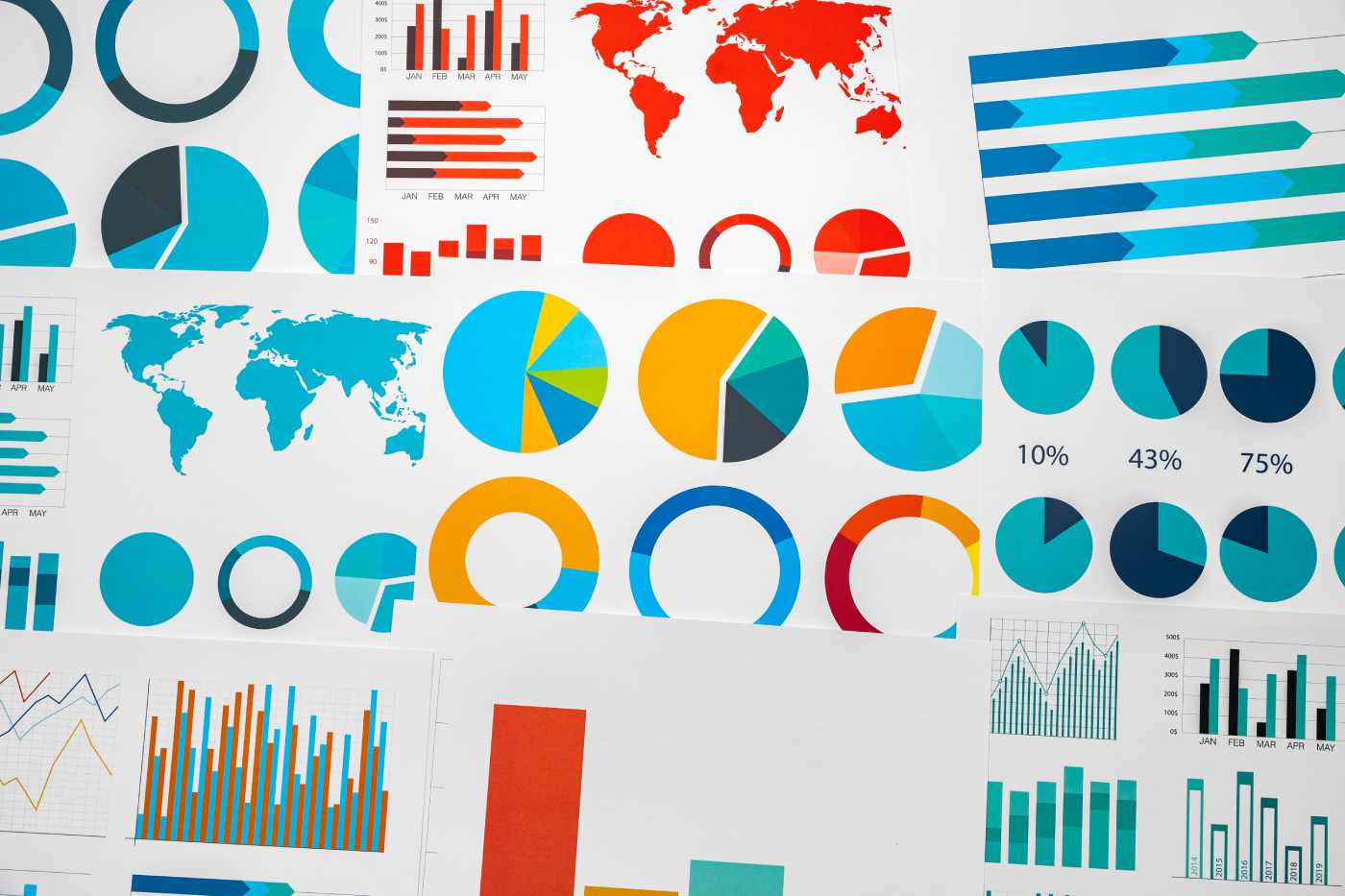Datamation content and product recommendations are
editorially independent. We may make money when you click on links
to our partners.
Learn More
About the author: Acclaimed Windows expert Andy Rathbone has written numerous Windows for Dummies guidebooks since 1992. His Windows review for Datamation Why I Like Windows 7 became an Internet classic. In this guide to upgrading from Windows XP to Windows 7 he provides a sneak peak of his book due this October, Windows 7 For Dummies.
For all its excitement, Windows 7 lets down the folks who might need it the most: the 60 percent of PC owners currently running Windows XP. Microsoft didn’t bother providing an upgrade path from Windows XP to Windows 7.
Windows Vista owners can simply insert their Windows 7 upgrade DVD into their PC and push a few buttons; Windows 7 quietly assumes control, leaving the programs and files intact.
Windows XP owners, by contrast, must back up their PC’s files, install Windows 7, reinstall their programs, and copy their data back to their PC – all the while, hoping nothing goes wrong.
I’ve brought Windows XP over to Windows 7 many times in the past few months; here are a few tips to help make your transition as smooth as possible.
Stick with the 32-bit version of Windows 7
Microsoft conveniently tosses two Windows 7 DVDs into each Windows 7 box. That’s right, each box contains both the 32-bit and 64-bit version of Windows 7. (Of course, you only receive one activation key.)
Most upgraders should stick with 32-bit. The 64-bit version can handle 4GB of memory or more, but that’s a rarity among Windows XP PCs. Also, the 64-bit version requires 64-bit drivers, rather than the more common 32-bit drivers used over the years. Since most Windows XP PCs are running on older hardware, the required 64-bit drivers are still scarce.
If you’re still considering a move to 64-bit, first download and run Steve Gibson’s free Securableprogram to see if your PC supports 64-bit.
Buy the upgrade version of Windows 7
A Windows 7 upgrade disc, cheaper than the full install version, works fine to migrate your Windows XP PC to Windows 7. If you don’t have a legitimate, activated copy of Windows XP or Windows Vista installed on your hard drive, though, you’ll need to pony up for the full CD.
Before installing Windows 7, rename your XP partition for easy identification
Many PCs contain several hard drives, and some drives contain several partitions. When installing Windows 7 or working with partition managers, you’ll need to find your Windows XP partition among a group of lookalikes.
To make your XP partition easier to spot, rename it: Open My Computer, right-click your C: drive, and choose Rename. Then rename the partition to XP. That name’s easier to spot than the traditional name, “Local Disk.”
Consider buying a newer, faster hard drive
Many Windows XP PCs still run on their originally installed hard drive – a turtle compared to today’s drives. Moving to Windows 7 is a perfect time to buy a faster, larger drive for your desktop PC. Install the second drive in your PC, and copy your XP partition to the new drive using a free partition manager like EASEUS Partition Master (Home Edition). Then remove and save your old drive as a backup – a safety net in case something goes wrong.
Don’t worry if your newly copied XP partition only consumes a small portion of your fast new drive’s capacity. After installing Windows 7, fire up its Disk Management program to expand the partition to fill the size of your drive.
Make a backup copy of your Windows XP partition
To cast the largest safety net, save a backup copy of your Windows XP partition onto a portable hard drive. EASEUS or any other partition managers can do this job easily – especially since your renamed XP drive will be easy to spot.
Move large files off your PC before installing Windows 7
Moving to Windows 7 means copying your files off your PC, then copying them right back on after upgrading. Unfortunately, Windows Easy Transfer isn’t a speed demon.
If your huge stash of music, photos or videos lives on the same partition as Windows XP, you’re in for a long transfer process. To speed things up, manually copy those huge file stashes to a portable hard drive, or to a different partition than the one where Windows 7 will live. That keeps the much slower Windows Easy Transfer from handling the job.
Spot potential problems using Windows Upgrade Advisor
Let Microsoft’s Windows Upgrade Advisor sniff out potential problems with your PC’s programs and drivers beforethey become showstoppers. For example, make sure the advisor says your PC’s network adapters will work with Windows 7. With a working Internet connection, Windows 7 can connect to the Internet during the installation process, grabbing drivers needed by your PC’s other parts.
By downloading and running Microsoft’s Upgrade Advisor now, you’ll also know what incompatible programs will need replacing.
Next Page: Windows 7 netbooks and email advice
Contrary to popular belief, you don’t have to reformat your Windows XP partition – wipe it clean – to do a “Clean Install” of Windows 7. When telling Windows 7 where to install itself, choose your Windows XP partition. Then, don’t click the Format checkbox, and just click Next.
As it installs itself, Windows 7 gathers the most important parts of your Windows XP installation and packs it into a folder called windows.OLD. That folder provides yet another safety net: If something goes dreadfully wrong, Microsoft’s Knowledge Base explains how to use that folder to resuscitate Windows XP and remove Windows 7.
This trick only works if your hard drive is less than half full, though. Your drive needs enough storage space to hold the incoming Windows 7 installation, your PC’s old files, andyour Windows XP data that will flow back in through Windows File Transfer. If your hard drive lacks the room, you’ll have to reformat, and trust Windows Easy Transfer to hold up its end of the bargain.
Don’t bother upgrading Windows XP to Windows Vista, then upgrading to Windows 7
Sure, this awkward and lengthy migration path will work. But after spending all day upgrading twice, you’ll spend the evening wondering whether your nagging residual problems came from XP, Vista, or Windows 7 itself.
Solve Windows 7’s e-mail problem
For all its strengths, Windows 7 ignores the main reason why many people own a PC: To send and receive e-mail. Unlike its predecessors, Windows 7 doesn’t come with anye-mail program.
To overcome this hurdle, choose a replacement e-mail program in advance, be it Windows Live Mail, Mozilla Thunderbird, or an online service like Gmail. Then make sure it can import your existing e-mail and contacts, whether they’re located in Outlook, Outlook Express, or a different program.
Upgrading netbooks
Few netbooks come with DVD drives, yet Windows 7 arrives only on DVDs. That’s not an insurmountable obstacle, though. You can buy an external USB DVD drive, which most netbook owners lust for, anyway. Or, you can copy your Windows 7 DVD to a bootable 4GB flash drive, a procedure that can be done this way or this way.
Whether you’re booting from a USB drive or flash drive, be sure to enter your netbooks’ BIOS, visit the Boot Options area, and tell your PC to boot from a USB-connected device before booting from the hard drive.
ALSO SEE: Windows 7 Review: Why I Like Windows 7
AND: Tech Comics: “iPhone vs. Windows 7”
-
Huawei’s AI Update: Things Are Moving Faster Than We Think
FEATURE | By Rob Enderle,
December 04, 2020
-
Keeping Machine Learning Algorithms Honest in the ‘Ethics-First’ Era
ARTIFICIAL INTELLIGENCE | By Guest Author,
November 18, 2020
-
Key Trends in Chatbots and RPA
FEATURE | By Guest Author,
November 10, 2020
-
Top 10 AIOps Companies
FEATURE | By Samuel Greengard,
November 05, 2020
-
What is Text Analysis?
ARTIFICIAL INTELLIGENCE | By Guest Author,
November 02, 2020
-
How Intel’s Work With Autonomous Cars Could Redefine General Purpose AI
ARTIFICIAL INTELLIGENCE | By Rob Enderle,
October 29, 2020
-
Dell Technologies World: Weaving Together Human And Machine Interaction For AI And Robotics
ARTIFICIAL INTELLIGENCE | By Rob Enderle,
October 23, 2020
-
The Super Moderator, or How IBM Project Debater Could Save Social Media
FEATURE | By Rob Enderle,
October 16, 2020
-
Top 10 Chatbot Platforms
FEATURE | By Cynthia Harvey,
October 07, 2020
-
Finding a Career Path in AI
ARTIFICIAL INTELLIGENCE | By Guest Author,
October 05, 2020
-
CIOs Discuss the Promise of AI and Data Science
FEATURE | By Guest Author,
September 25, 2020
-
Microsoft Is Building An AI Product That Could Predict The Future
FEATURE | By Rob Enderle,
September 25, 2020
-
Top 10 Machine Learning Companies 2020
FEATURE | By Cynthia Harvey,
September 22, 2020
-
NVIDIA and ARM: Massively Changing The AI Landscape
ARTIFICIAL INTELLIGENCE | By Rob Enderle,
September 18, 2020
-
Continuous Intelligence: Expert Discussion [Video and Podcast]
ARTIFICIAL INTELLIGENCE | By James Maguire,
September 14, 2020
-
Artificial Intelligence: Governance and Ethics [Video]
ARTIFICIAL INTELLIGENCE | By James Maguire,
September 13, 2020
-
IBM Watson At The US Open: Showcasing The Power Of A Mature Enterprise-Class AI
FEATURE | By Rob Enderle,
September 11, 2020
-
Artificial Intelligence: Perception vs. Reality
FEATURE | By James Maguire,
September 09, 2020
-
Anticipating The Coming Wave Of AI Enhanced PCs
FEATURE | By Rob Enderle,
September 05, 2020
-
The Critical Nature Of IBM’s NLP (Natural Language Processing) Effort
ARTIFICIAL INTELLIGENCE | By Rob Enderle,
August 14, 2020
SEE ALL
APPLICATIONS ARTICLES