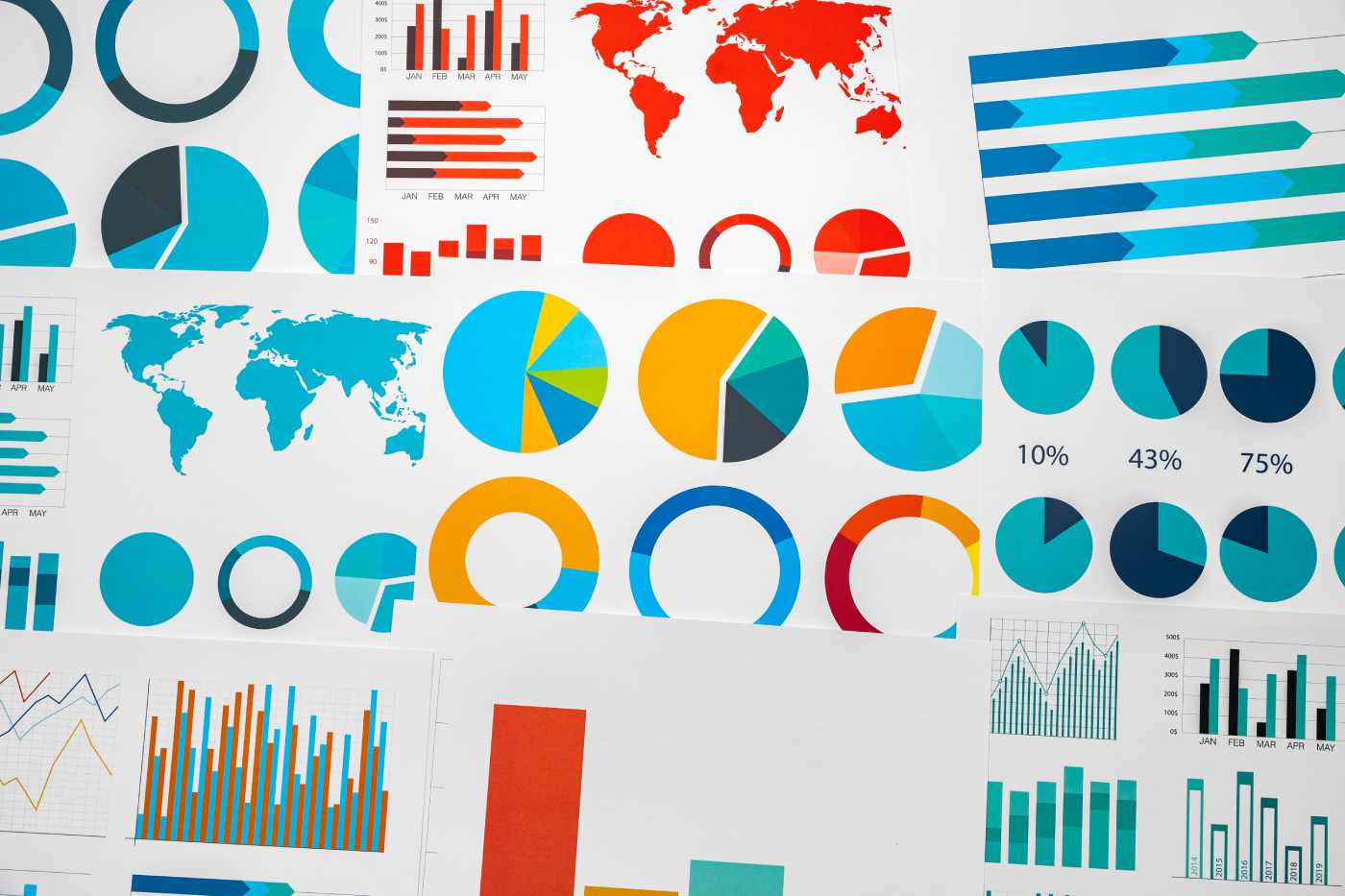Datamation content and product recommendations are
editorially independent. We may make money when you click on links
to our partners.
Learn More
Nobody refers to Windows Vista as
“
laptop friendly.
”
Vista demands high-performance graphics, something lacking in most laptops. And unlike desktop PCs, laptops can
’
t be rejuvenated by sliding in a new video card.
So what’s an owner of an older laptop to do? Here are the tips I used while preparing my three-year-old Sony Vaio PCG-V505 for a road trip with Vista Ultimate.
Built for portability rather than power, my four-pound laptop easily supported Windows XP Professional. But after clean-installing Vista, a glance at the Windows Experience Index showed trouble. The laptop’s Pentium 4 processor, 512 MB of memory and 40 GB hard disk all earned respectable performance ratings. But the laptop’s meager graphics plummeted the overall score to a dismal 1.0 rating.
Owners of many other lightweight laptops will face the same problem when trying to run Vista. But it’s not too hard to run Vista relatively smoothly after applying these key tweaks.
Sneaking a Windows XP Driver into Windows Vista
Almost all new Vista owners face a search for those rare Vista-compatible drivers. Vista didn’t support my laptop’s wireless network adapter – a common problem with laptops – so I connected my laptop to the router with a network cable, and hit the Internet.
To its credit, Windows Update automatically poured in several key drivers, resuscitating my touchpad, dial-up modem, and a few other proprietary Sony features. The wireless adapter, however, a stubborn D-Link DWL-650m, remained dead. A trip to D-Link’s Web site proved fruitless, so I turned to the adapter’s old Windows XP driver. Unfortunately, the driver’s installation program kept freezing.
I solved the problem with Vista’s Add Hardware Wizard: Click Start, choose Control Panel, and switch to Classic Mode to see the Add Hardware icon atop the list.
The Add Hardware Wizard, a remnant from Windows XP, lets you point Windows directly to a driver’s location, neatly bypassing an ailing or incompatible installation program. Soon after I pointed the wizard to the driver’s folder, Vista found and installed the driver. The wireless adapter’s lights began to blink, and I could surf wirelessly.
Ditching Aero
Vista’s glowing Aero graphics easily overburden most lightweight laptops. Solve that problem by switching to Windows Classic, instead: Right-click the desktop and choose Personalize; then click Theme, and switch to Windows Classic.
As soon as I switched to the less graphics intensive theme, the laptop’s roaring fan dropped its pitch a few notches. The Windows Classic theme still supports Vista’s sidebar, so dropping Aero’s trappings won’t force you to give up any gadgets you’ve grown to love. But unless your laptop boasts a widescreen display – something lacking on many older laptops – you’ll probably turn off the sidebar anyway to maximize your desktop real estate.
For an even bigger performance boost, dump all of Vista’s visual frills: Right-click the Start menu’s Computer icon, choose Properties, and click Advanced System Settings from the left pane. In the Performance section, click the Settings button and choose Adjust For Best Performance. Click Apply, and the speed boost is obvious: Vista’s neatly trimmed look lets the menus fly rather than crawl across the screen.
If you can’t live without a few frills – you love the thumbnail photo icons in your Pictures folder, for example – choose Custom instead of Adjust For Best Performance. There, you can choose which of Vista’s 20 different visual effects should stay turned on.
Before turning on too many effects, remember that Aero’s a proven battery hog. Think of which you prefer when on the road: good looks or a long battery life.
Add a ReadyBoost Speed Shot
Microsoft’s hails ReadyBoost as an easy way to boost a Vista PC’s performance with a USB flash drive. Insert a flash drive into a USB port, and take up Vista’s automatic offer to “Speed Up My System Using Windows ReadyBoost.” When the flash drive’s Properties window opens to the ReadyBoost tab, choose “Use this device” and click OK. Vista automatically grabs up to 4 GB of your flash drive’s storage capacity.
Your flash drive’s memory can’t replace system memory, unfortunately. Instead, Vista uses it for virtual memory, caching frequently accessed bits of information to avoid making return trips to your much slower hard drive.
Turning on ReadyBoost didn’t bump my Windows Experience Index past its lowly 1.0 rating. And I didn’t notice much of a boost until I began filling my desktop with open program windows. But sure enough, with ReadyBoost, Vista no longer strained when switching between windows.
Vista’s ReadyBoost snubs flash drives that lack a fast memory access speed, and you won’t see much boost on PCs already holding 2 GB of RAM or more. But since many older laptops lack more than 1 GB of RAM, ReadyBoost provides an easy way to run more programs simultaneously.
Be sure to dump your flash drive’s contents onto your laptop first; an empty flash drive gives Vista the most space to juggle windows.
Fatten up Vista’s cursor
Being only one pixel wide, Vista’s blinking cursor quickly sinks into a sea of text on a laptop’s screen. To fatten up the cursor, open the Control Panel, choose Ease of Access, and click Optimize Visual Display. Near the window’s bottom, change Set the Thickness of the Blinking Cursor to 2, doubling its size. (The preview lets you see your change immediately.) Click OK to save the cursor’s new size, or, depending on your eyesight, bump it up a few more notches.
These few tweaks dramatically increase Vista’s performance, improve your laptop’s battery life, and let you postpone buying that new laptop for another year or so. By then, the new breed of laptops will be able to take advantages of Vista’s new laptop-oriented features. They’ll fully support Vista’s Mobility Center, for example, as well as offer a small Sideshow display on the closed lid for quick e-mail checks. Their new hybrid hard drives with built-in RAM will increase performance and battery life.
Finally, Vista’s Service Pack will have arrived, smoothing out the rough edges that have alienated so many of today’s PC and laptop owners. It’s worth the wait.
-
Ethics and Artificial Intelligence: Driving Greater Equality
FEATURE | By James Maguire,
December 16, 2020
-
AI vs. Machine Learning vs. Deep Learning
FEATURE | By Cynthia Harvey,
December 11, 2020
-
Huawei’s AI Update: Things Are Moving Faster Than We Think
FEATURE | By Rob Enderle,
December 04, 2020
-
Keeping Machine Learning Algorithms Honest in the ‘Ethics-First’ Era
ARTIFICIAL INTELLIGENCE | By Guest Author,
November 18, 2020
-
Key Trends in Chatbots and RPA
FEATURE | By Guest Author,
November 10, 2020
-
Top 10 AIOps Companies
FEATURE | By Samuel Greengard,
November 05, 2020
-
What is Text Analysis?
ARTIFICIAL INTELLIGENCE | By Guest Author,
November 02, 2020
-
How Intel’s Work With Autonomous Cars Could Redefine General Purpose AI
ARTIFICIAL INTELLIGENCE | By Rob Enderle,
October 29, 2020
-
Dell Technologies World: Weaving Together Human And Machine Interaction For AI And Robotics
ARTIFICIAL INTELLIGENCE | By Rob Enderle,
October 23, 2020
-
The Super Moderator, or How IBM Project Debater Could Save Social Media
FEATURE | By Rob Enderle,
October 16, 2020
-
Top 10 Chatbot Platforms
FEATURE | By Cynthia Harvey,
October 07, 2020
-
Finding a Career Path in AI
ARTIFICIAL INTELLIGENCE | By Guest Author,
October 05, 2020
-
CIOs Discuss the Promise of AI and Data Science
FEATURE | By Guest Author,
September 25, 2020
-
Microsoft Is Building An AI Product That Could Predict The Future
FEATURE | By Rob Enderle,
September 25, 2020
-
Top 10 Machine Learning Companies 2021
FEATURE | By Cynthia Harvey,
September 22, 2020
-
NVIDIA and ARM: Massively Changing The AI Landscape
ARTIFICIAL INTELLIGENCE | By Rob Enderle,
September 18, 2020
-
Continuous Intelligence: Expert Discussion [Video and Podcast]
ARTIFICIAL INTELLIGENCE | By James Maguire,
September 14, 2020
-
Artificial Intelligence: Governance and Ethics [Video]
ARTIFICIAL INTELLIGENCE | By James Maguire,
September 13, 2020
-
IBM Watson At The US Open: Showcasing The Power Of A Mature Enterprise-Class AI
FEATURE | By Rob Enderle,
September 11, 2020
-
Artificial Intelligence: Perception vs. Reality
FEATURE | By James Maguire,
September 09, 2020
SEE ALL
APPLICATIONS ARTICLES