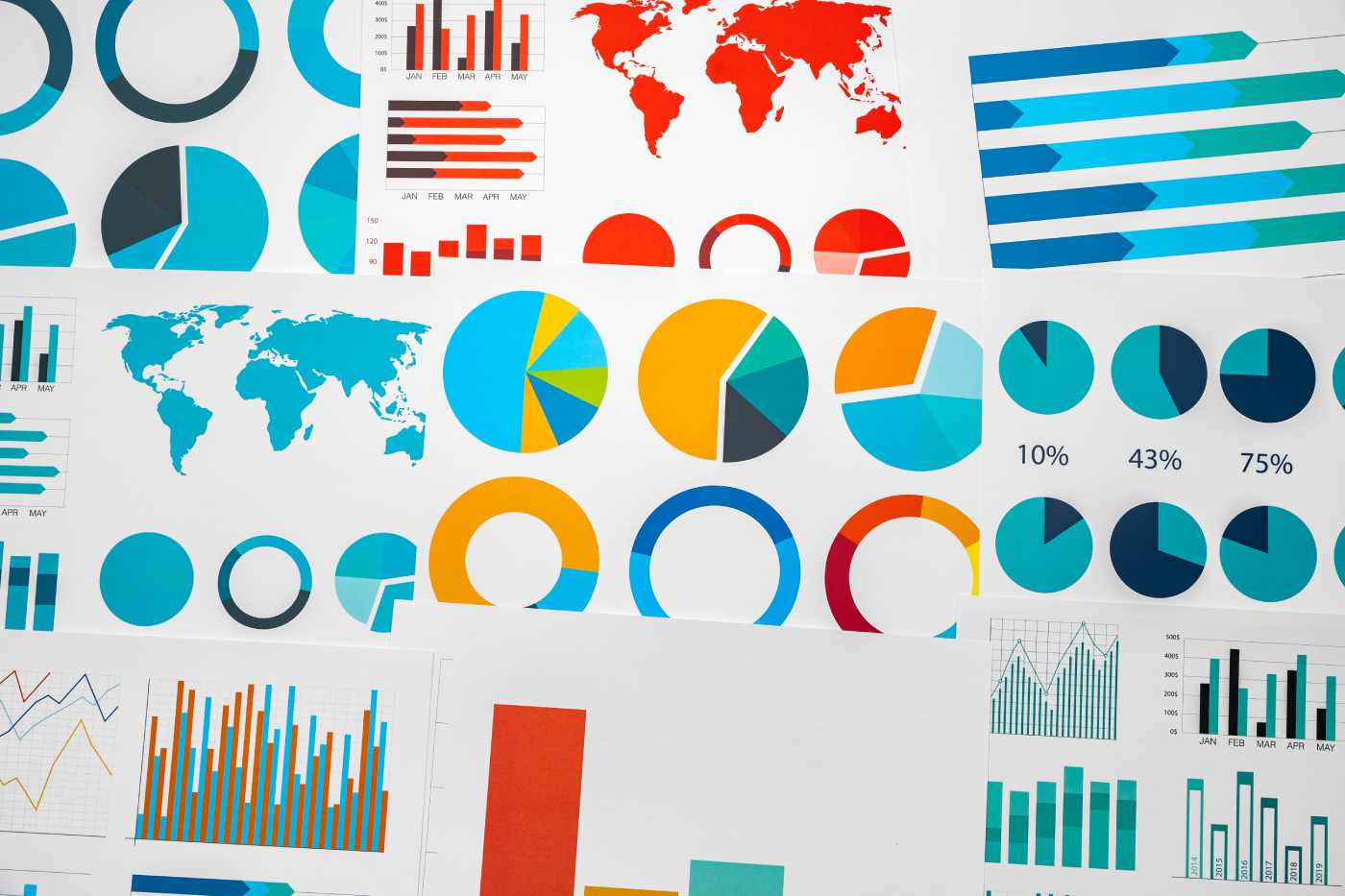Datamation content and product recommendations are
editorially independent. We may make money when you click on links
to our partners.
Learn More
When you have a lot of data in an Excel worksheet it often becomes necessary to summarize the information to get to the crux of what it is telling you. There are a number of ways to do this in Excel, one of which is to use Excel’s built-in outlining function.
This function allows you to shrink data down to more manageable quantities so that you can see the bottom-line result rather than all the items and pieces that go into making it. In this article we’ll illustrate and walk through the process of using the Outline tools in Excel 2007 to summarize worksheet data.
Excel contains an automatic outline tool that works well in most cases, but if your data doesn’t lend itself to automatic outlining you can also create an outline manually. Let’s look first at some data that can be outlined automatically. This worksheet contains some basic personal spending data and it has totals for income and expenses in columns D and I of the worksheet.
To outline this, click somewhere inside the range containing the data and next click the Data tab. From the Group dropdown list select Auto Outline. If Excel cannot create an outline for your data, you will see an error in which case you’ll need to outline it manually as shown below.
In this instance, however, Excel can create an auto-outline, and you will see the outline symbols appearing above the worksheet. Use the plus (+) and minus (-) symbols to expand and contract the worksheet data below. You can minimize the worksheet to display only income and expenses totals.
If you decide that you no longer want the worksheet to be outlined, turn the outlining off by clicking in a cell inside the outlined area and, from the Data tab, selecting Ungroup > Clear Outline.
»
Creating an Outline Manually
![]()
If it’s not possible to outline a worksheet using the outline tool you can manually create an outline for your data. To do this, let’s take a worksheet containing an inventory list like the one shown in the illustration on the left. If we want to be able to hide columns B and C and just see columns A and D, we can add an outline group that spans columns B and C.
To do this, select columns B and C and from the Data tab select Group > Group. This groups these two columns and lets you display or hide them as desired, so you can now see all the data or just the Item number and the number of those items in stock.
»
Using Subtotals
![]()
It is also possible to create an outlined worksheet automatically when you use the Subtotals command to subtotal data in your worksheet. Let’s go back to the inventory worksheet and remove the current outline.
To add subtotals for the data, click in a cell in the data area and choose the Data tab and click Subtotal. When the Subtotal dialog appears, select the column name by which you want to subtotal your data — the data needs to be sorted in order by this column so like values are adjacent to each other. In our case we’ll subtotal by the Color column.
As we want to sum the number of items for each color, choose Sum from the Use Function list and then, because we need a sum of the Number in Stock for each color, we’ll select the Number in Stock checkbox.
Enable the Replace Current Subtotals checkbox and the Summary Below Data checkbox, but unless you really want a page break between each item, disable the Page Break Between Groups checkbox. Click OK and Excel will automatically subtotal the data for you, and in doing so it will create an outline based on these subtotals.
It is also possible to group this worksheet data so that you can hide columns B and C in addition to the grouped rows. So, with the outline already in place, manually add the grouping to columns B and C by selecting these columns and group them by choosing Data tab > Group > Group.
»
Outlines and Views
![]()
When you’re working on a worksheet with a lot of data and multilevel outlines you can create the expanded or compressed outlines as Custom Views so that you can return to them anytime. To do this, display your worksheet data as you want to see it — think of this as version #1. Now, from the View tab select Custom Views, click Add, type a name for the view, and then click OK.
Now let’s change the outlining display to your version #2. Look for the worksheet data by expanding or compressing the grouped items.
Save this layout as a second view with a different name. Then, when you’re done you can then select the Custom Views button, click a View by name and click Show to display it.
The worksheet will change to show the outline as it was when you created the view. You can switch between views from the Custom Views menu with two clicks instead of having to reset the outline manually each time.
So, next time you need to summarize the data in your worksheet and reduce it to more manageable levels the outline tool can help you group Excel data in an intelligent way.
Helen Bradley is an international journalist writing regularly for small business and computer publications in the USA, Canada, South Africa, UK and Australia. She blogs at http://www.projectwoman.com/blogger.html.
This article was first published on WinPlanet.com.
-
Ethics and Artificial Intelligence: Driving Greater Equality
FEATURE | By James Maguire,
December 16, 2020
-
AI vs. Machine Learning vs. Deep Learning
FEATURE | By Cynthia Harvey,
December 11, 2020
-
Huawei’s AI Update: Things Are Moving Faster Than We Think
FEATURE | By Rob Enderle,
December 04, 2020
-
Keeping Machine Learning Algorithms Honest in the ‘Ethics-First’ Era
ARTIFICIAL INTELLIGENCE | By Guest Author,
November 18, 2020
-
Key Trends in Chatbots and RPA
FEATURE | By Guest Author,
November 10, 2020
-
Top 10 AIOps Companies
FEATURE | By Samuel Greengard,
November 05, 2020
-
What is Text Analysis?
ARTIFICIAL INTELLIGENCE | By Guest Author,
November 02, 2020
-
How Intel’s Work With Autonomous Cars Could Redefine General Purpose AI
ARTIFICIAL INTELLIGENCE | By Rob Enderle,
October 29, 2020
-
Dell Technologies World: Weaving Together Human And Machine Interaction For AI And Robotics
ARTIFICIAL INTELLIGENCE | By Rob Enderle,
October 23, 2020
-
The Super Moderator, or How IBM Project Debater Could Save Social Media
FEATURE | By Rob Enderle,
October 16, 2020
-
Top 10 Chatbot Platforms
FEATURE | By Cynthia Harvey,
October 07, 2020
-
Finding a Career Path in AI
ARTIFICIAL INTELLIGENCE | By Guest Author,
October 05, 2020
-
CIOs Discuss the Promise of AI and Data Science
FEATURE | By Guest Author,
September 25, 2020
-
Microsoft Is Building An AI Product That Could Predict The Future
FEATURE | By Rob Enderle,
September 25, 2020
-
Top 10 Machine Learning Companies 2021
FEATURE | By Cynthia Harvey,
September 22, 2020
-
NVIDIA and ARM: Massively Changing The AI Landscape
ARTIFICIAL INTELLIGENCE | By Rob Enderle,
September 18, 2020
-
Continuous Intelligence: Expert Discussion [Video and Podcast]
ARTIFICIAL INTELLIGENCE | By James Maguire,
September 14, 2020
-
Artificial Intelligence: Governance and Ethics [Video]
ARTIFICIAL INTELLIGENCE | By James Maguire,
September 13, 2020
-
IBM Watson At The US Open: Showcasing The Power Of A Mature Enterprise-Class AI
FEATURE | By Rob Enderle,
September 11, 2020
-
Artificial Intelligence: Perception vs. Reality
FEATURE | By James Maguire,
September 09, 2020
SEE ALL
APPLICATIONS ARTICLES