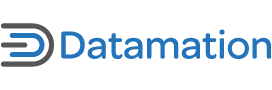For the past few years, Linux Mint has been unstoppable in terms of attracting new users. I honestly never really understood its appeal over Ubuntu MATE. However, the fact remains that the Cinnamon desktop seems to be a large part of its appeal.
Recently I had the pleasure of discovering another desktop distro that is aimed at newer uses. It’s lightning fast, and offers fantastic support for features that newer Linux users are usually looking for. This distro is called MX Linux and it’s latest release is called MX 17.
In this article, we’re going to compare both Linux Mint and MX Linux. This is less about seeing which one is “better,” as that would be a matter of personal preference. Rather, I wanted to share the differences in features, distro base and other important elements that make these distros worth considering.
Why you might consider Linux Mint
Linux Mint is generally considered to be the Ubuntu based distro using the Cinnamon desktop. What I mean by that is that while there are other desktops available for Mint users, Cinnamon is their flagship option.
The overall layout of the Cinnamon desktop is presented with a clear, easy to follow desktop flow. People can suggest whatever they want, however the fact is people who are coming from Windows usually prefer to switch to a traditional desktop experience. This means a menu launcher that is discoverable and leads to one’s applications and settings.
Now when Linux Mint first came out, the “easy” factor was mostly about the inclusion of restricted codecs and video drivers right out of the box. Because back then, Ubuntu was using GNOME 2 (as was Mint at that time) and outside of codecs, there really wasn’t a tangible difference between Mint and Ubuntu.
Some years later, when Unity was released – Linux Mint received a huge shot of popularity due to the fact that Unity was pretty terrible in its early days. And while its issues were ironed out over time, the fact remained that Unity was a resource hog when compared to the “then new” Cinnamon desktop with Linux Mint.
It was at this point, we found that Linux Mint offered its users the popular Ubuntu base without the Unity desktop. I might argue that this was less of a valuable point when you considered Xubuntu or Ubuntu MATE as they offered both a lightweight user experience and a traditional desktop. But I think Mint users also found themselves preferring the Linux Mint tools in addition to the Cinnamon desktop experience.
Linux Mint Tools
Fairly early on, Linux Mint understood the value of providing a custom tool set. One of the most recognizable tools found with Linux Mint has to be their Software Center. Despite it feeling a bit dated looking, it’s fast to load, easy to navigate and does the job of software discovery and rating very easily. Installing applications is straight forward as well.
Taking software and package control even further, is the Mint Software Sources manager. Mint provides PPA access in its own section, official repos are separated from unofficial repos, plus you have maintenance options for fixing broken packages. Newer Linux users like having everything in a clearly labeled section, especially without any additional pulldown menus. Linux Mint makes handling your repositories and PPAs a snap without needing to install extra PPA managers or mixing PPA entries in with your default repositories.
Additional MintTools worth noting include MintUpdate, which allows you to customize which updates you install using a numbering system to classify risk of breakage. Next is MintBackup which is a fantastic app in that you can backup both your user data and your installed applications. This allows users to migrate to a new computer with great ease since it’s more reliable than trying to install each application onto a new machine. There are additional MintTools, however I think these are the specific tools that win over newcomers to Linux Mint.
Linux Mint uses Ubuntu LTS as a base
Earlier I mentioned that Linux Mint uses Ubuntu for its base. Not only do they use Ubuntu, Mint also relies on Ubuntu Long Term Releases (LTS). This means you’ll use a reliable, stable distro vs something that is not offered with LTS benefits. Be warned, the LTS is for Ubuntu only…however historically using a LTS core from Ubuntu has lent itself to a solid experience for distros based on Ubuntu.
Despite its LTS base, you can use the Mint updater tool to access both installed kernels and available to download kernels. This is useful if you need to try a newer kernel for newer hardware or perhaps have a bug with a current kernel and need an alternative.
Another important benefit to Linux Mint using the Ubuntu LTS as their core is that it allows Mint to do releases when the Mint team feels a release is “ready,” not on some set schedule. This wouldn’t work if Mint was a rolling release or on a six month release cycle.
That covers the benefits of using Linux Mint. Now let’s talk about another great distro called MX Linux.
Why you might consider MX Linux
MX Linux is a XFCE desktop distro based on Debian stable and antiX. This distro is also augmented by ongoing backports and additions. Because it comes with a customized install of the XFCE desktop, users coming from Windows will find the launcher/panel flow to feel very natural, especially if they are users who come from a Windows 7 workflow.
At its core, you might even consider MX Linux to be very Ubuntu-like in terms of being pre-configured to make the user experience as simple and as straightforward as possible. The difference however, is that if Ubuntu disappeared tomorrow, MX Linux would be largely unaffected while Linux Mint might have to retool to get away from their Ubuntu core.
So who are the most common user types of MX Linux? I suspect it’s a mix of antiX/Simply Mepis users and others who simply wanted to try something different. MX Linux’s current release is MX 17 and it’s one of the best XFCE desktop experiences I’ve ever used.
MX Linux features
MX Linux comes with a number of great options from an easy to use software installation tool to a custom tweaking tool that is similar to what you might find with GNOME Tweak. Additionally, MX Linux provides you with tools that allow you to repair broken grub menus and correct broken GPG keys. These are considered advanced features that might otherwise need to be done from the command line, whereas MX Linux allows you to make these repairs with a simple dialog.
Other useful functionality found with MX Linux includes a Live USB kernel updater, remastering and cloning tool. These are useful for anyone looking to overcome a kernel issue or simply to customize their own version of MX Linux that meets their specific needs. You might also notice these sort of tools are more advanced than what most newbies might need. This is one of the most flexible elements of MX Linux. It’s suitable for newbies with a restricted driver/codec installer, yet can grow with your abilities into creating custom ISO images or selecting new kernels from a live USB stick for an installed MX Linux instance.
MX Linux Software options
One of my favorite features that will appeal to users of all skill levels is the software selection. The software installer has applications available that on an Ubuntu or Linux Mint system, might only be available from a PPA. These applications available for installation are sorted by commonly installed to the more advanced “user need.” Best of all, thanks to the backports and other antiX offerings, the software is all cutting edge and not outdated even though this is a distro based on Debian stable. This alone, is a huge selling point.
Think of it – the software that you want, without worrying about finding it in a PPA. This includes software found in Debian Stable, Testing and from other non-Debian sources and curated for MX Linux users and kept up to date through MX repos.
MX Linux is lightning fast, stable and yet still offers modern versions of the software you might expect from other Linux distros.
Linux Mint or MX Linux
So which of these two distros is right for you? Let me put it this way. I have my nephew running MX Linux on his older i3 powered Ideabook. It’s blazing fast, allowed him to easily install Steam and PlayonLinux without ever opening a browser. He also has Kodi and Plex installed, all without needing to browse the web.
When I first set it up for him, I selected the kernel I felt was best for his needs and also chose a Conky output that I thought he’d enjoy. Conky is provided out of the box, as luck would have it. Best of all, there are additional Conky configurations my nephew can select in the future if he so desires. Then again, he simply uses the computer for the Internet, word processing and Linux/WINE gaming. He is not an “I have to have Windows” type of user.
That said, if I was to introduce one of these distros to someone who has never used Linux before, I once again think I’d choose MX Linux. I say this as I support the operating systems I install. And, historically, I’ve had zero breakage issues with MX Linux and it’s Broadcom support blows away Mint based on my tests. I’m sure that’s merely a reflection of some Broadcom chipsets, but my experience is pretty difficult for me to ignore.
Perhaps the biggest thing for me is that XFCE applets just work. Whereas Cinnamon applets (spices) are, well, less than dependable. Sure, if you never try to use the ones that are installed and activated, all is well. However if you try adding any new “spices” (applets) to your Cinnamon panel, it’s a toss up as to what will actually work as needed. No thanks.
If I was to install Linux Mint, I’d be more inclined to install Mint XFCE edition. It may not be their flag ship product, but it has Mint’s software tool benefits without the nonsense that is Cinnamon. I think Cinnamon is fast and attractive, however it frustrates me in the same way as GNOME does with its extensions. XFCE applets, while boring, work and work without issue.
What say you? Think I’m wrong or perhaps, have another angle to this comparison I might have missed? Hit the comments, I’d love to hear about it.