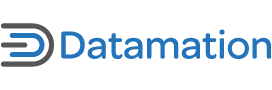The release of Ubuntu 12.04 (Precise Pangolin) hasn’t exactly made critics warm to Ubuntu’s Unity interface. However, Unity having gone through several versions, a definite tone of acceptance — or maybe resignation — colors discussion of the new release. Although Unity isn’t a critical favorite, the pundits are at least resigned to the fact that it isn’t going away.
Partly, this change is simply the result of the passage of time. Obsessive outrage is hard for most of us to maintain for more than a few months. A couple of years of testing and use is also enough for the shock of the new to be blunted and replaced by a closer approximation of objectivity.
But the main reason for the growing acceptance is probably Unity itself. In 12.04, Unity has reached the maturity it should have had when it first became Ubuntu’s default interface a year ago. Had Unity reached its current level of development in 11.04, then much of the criticism of the last year would have been, if not silenced, then perhaps muted.
Even so, don’t expect the criticism to vanish entirely. While the 12.04 incarnation of Unity is a major improvement over earlier ones, it still has as many features to dislike as to like.
Here are my own top dislikes and likes in Unity:
Seven Dislikes
Disliking Unity is almost too easy. Any attack on Unity is still guaranteed to receive supportive comments — and, often, complaints that the writer hasn’t gone far enough in their remarks.
That’s not to say, though, that there isn’t plenty to dislike about Unity. Between the designers’ apparent wishes to achieve the impossible by developing an interface for any hardware platform and to innovate for the sake of branding rather than functionality, Unity offers plenty of targets for dislike. While it might deserve praise for being experimental, the fact remains that not all experiments are equally successful.
Or, to be more specific:
1) The Full Screen Window Default
When desktops with multiple windows became the norm in the early 1990s, they were hailed as innovations. Now, twenty years later, Unity offers the same full-screen, single window display as DOS used to do.
This design decision makes sense on mobile devices, or when you use your machine for no more than texting and Internet. But on a laptop or workstation, when you’re doing serious work, it’s a correctable but nagging inefficiency.
2) The Unmovable Launcher
By default, Unity provides no means of changing the positioning of the Launcher. Perhaps, given that modern screens are wider than they are tall, placing Unity’s Launcher on the left side of the screen is sensible. However, many users still prefer to start applications from the top or bottom of the screen.
Admittedly, users can install Ubuntu Unity Plugin Rotated to move the Launcher. However, they shouldn’t need to hunt down a non-standard tool for such a routine and minor piece of configuration.
3) Buttons and Menus
Two years ago, when Unity was still in development, Ubuntu moved the buttons for controlling the window from the right side of the title bar to the left. Later, both the title bar buttons and the menus were moved to Unity’s panel, and hidden until you click with a mouse.
Despite some suggestions that these changes might become useful later, the only reason I have seen for them is to reduce clutter. Personally, though, I will settle for a little clutter in the name of functionality. Those extra mouse-clicks can quickly add up, especially with the extra reach up to the panel, and I don’t really care what other operating systems happen to do. The apparent arbitrariness of the change only makes it more annoying.
4) Limited Dash Results Display
The Dash, Unity’s replacement for the main menu, has the nasty habit of displaying only some results. Enter “sy” in its search field and you’ll get six results, plus a link for “6 more results.” On other occasions, I’ve even seen a message for a single additional result.
This arrangement means less clutter, especially since the first results that are displayed appear to be the more commonly used ones (although I do wonder why, in my example, Printing and Log File Viewer also appear). But from the viewpoint of a searcher, I have to ask: Why not just display all the results, and save a pointless click?
5) The Discouragement of Application Icons
Like GNOME 3, Unity is designed with the assumption that users generally open applications from a menu. Users can right-click on the desktop to create a new folder from the context menu, but to add a new application Launcher, they have to hunt it down in the file manager and copy it to the Desktop folder. This roundabout method not only discourages desktop icons, but leads many — including me, until recently — to believe that the desktop doesn’t support application Launchers.
On the panel, the situation is even worse. Quite simply, you can’t add anything, a limitation that wipes out endless customization options.
Desktop Launchers aren’t for every one. But one of the characteristics of a popular desktop is that it supports a variety of users’ habits. In this respect, Unity fails to measure up.
6) The Commercial Connection
Ubuntu is far from the first commercial version of Linux. However, few of its predecessors have taken the commercialization of the desktop so far.
Look down the Launcher, and you see an icon for Ubuntu One, from which you can get a free cloud storage account, but also buy additional storage. Open the Ubuntu Software Center, and you find proprietary software offered alongside the free packages. Use the video or music lenses for the Dash, and you can scan Ubuntu’s music store for items you can buy.
Look: I understand the need for Canonical, Ubuntu’s commercial arm, to show a profit. I admit, too, that the commercialization is far worse on a laptop preloaded with Windows.
However, for me (and possibly others) one of the attractions of a free operating system was the lack of desktop advertising. To see it creeping onto the desktop of one of the most popular distributions makes me long for someone to make the desktop equivalent of Adblock Plus to reduce the efforts to nag me into buying when I’m trying to settle down to work. A live Internet connection is too much of a distraction already.
7) The Head-Up Display (HUD)
HUD was introduced in January 2012 as “the future of the menu.” Instead of an ever-present menu, the HUD is opened by pressing the Alt key. Type in the function you want to activate, then selecting the function from a list of suggestions. In 12.04, it’s optional, but Mark Shuttleworth, Ubuntu’s founder, hints that it might become the default in future releases.
HUD sounds intriguing, but its impracticality becomes apparent as soon as you use it. To use it successfully, you need to have full recall of the menu items you are likely to want — a capacity that is far more lacking in most people than the ability to recognize an item as useful when they see it.
More importantly, as even Shuttleworth admits, unlike menus, HUD gives no full overview of all possible functionality. As a result, learning about an application becomes much more difficult.
For an expert working in an application they already know, HUD might be efficient — but, in other use cases, not so much.
Seven Likes
The combination of bad publicity and seemingly arbitrary changes sometimes makes disliking Unity all too easy.
But the trouble with joining the hostile chorus is that it can make you overlook the fact that, along with some genuine annoyances, Unity is full of improvements. Often, these improvements could be refined, but other desktop environments might find some aspects of them worth borrowing.
1) (Almost) 2D Equivalency
The standard version of Unity requires 3D hardware acceleration. For those who lack the necessary drivers or prefer not to use proprietary drivers, a 2D version of Unity is also available.
Unity 2D is not a completely faithful recreation of Unity 3D. For instance, the scrollbars on its windows are even more minimal than in the 3D version, and much harder to use. Similarly, instead of collapsible icons, it hides icons behind the bottom one on the Launcher, from where you can slide them out as needed.
Still, when you consider the half-hearted effort of GNOME’s fallback mode, which offers a crippled version of GNOME 2 as a substitute for hardware-accelerated GNOME 3, Unity 2D looks more than adequate. At least Unity’s designers are trying to think of the varying needs of different users.
2) Lenses and Scopes
Lenses and Scopes are features of Unity’s Dash menu. Lenses are general categories that narrow the possible range of search results, and Scopes are additional filters.
For example, if you select the Music Lens, you can refine it further by selecting a musical era or genre.
Lenses and Scopes are unnecessary pieces of jargon, but their versatility is quickly making them the equivalent in Unity of Firefox extensions or KDE’s widgets. They’re a welcome source of customization in an interface that is too often inflexible.
3) Minimalist Window Indicators
Desktops like KDE, Xfce, and GNOME 2 have lists of windows in their panels. These lists are useful when only a few windows are open, but, with a large number of windows, items in the lists become unreadable as they are displayed at smaller size or grouped together.
Unity’s Launcher overcomes this problem with elegant simplicity. All open items are temporarily added to the Launcher, and marked with a small triangle on their left. The active window is indicated by small triangles on both the left and right of their icon in the Launcher. To switch between open windows, all you need to do is click on a marked icon in the Launcher.
The arrangement isn’t perfect. The triangles could be larger, and sometimes a change in the active window isn’t updated for a few seconds in the Launcher. Nor does there seem any order to where open windows display on the Launcher. Still, the basic idea is sensible enough.
4) The Quick List of Places
The old GNOME 2 menu had a top-level list of Places — directories that you might frequently want. Unity has its own list, but as part of the right-click menu for the Home Folder on the Launcher, where it takes up much less space. Like the Places menu, the quick list is flawed by not being customizable. But it is tucked away in an obvious and accessible place for those who want it.
5) Minimalist Scroll Bars
For a couple of decades, scroll bars on windows have occupied a small strip down the entire side of a window. Always conscious of wasted space, Unity’s designers have reduced scrollbars to a thin color strip on the right side of the window. Click the strip, and you have an Up and Down arrow to click, or drag for a quicker change of screen.
6) Collapsible Launcher Icons
The Launcher in Unity does even better than the windows, doing away with scroll bars altogether.
Instead, as the Launcher fills with icons, the bottom few are displayed collapsed. Without any need for scrolling, you can count the number of collapsed icons and, in the case of the top one or two, even distinguish their icons. When you need to do, moving the mouse over the collapsed icons will restore them so you can click on them.
The idea is a simple one, but proves that the traditional set of widgets that make up a desktop environment aren’t the only possibilities.
7) The Integration of Local and Online Resources
Except for a few experiments like Google’s Chromebook or some of KDE’s widgets, online resources are usually not integrated with those on the local hard drive. You open online resources from within a browser, which makes their source very clear.
By contrast, in Unity’s Music and Video lenses, you can either search the contents of your hard drive, or else view or download items online.
Admittedly, in the case of the Music Lens, this functionality is part of the invasion of the desktop by commercialization. However, if the online sources were editable, it could easily be used for free downloads as well.
Conceptions vs. Details
Preparing this list, I discovered something: most of what I dislike in Unity is based on high level conceptions (for instance, the way users are supposed to work), while much of what I like involves centralization and simplicity in the details (especially rethinking the widgets used for the basic interface).
I now believe that, conceptually, Unity takes several wrong turns, but, in implementing its basic conceptions, Unity has frequently been more innovative than most critics have given it credit for.
In other words, while some of the attacks on Unity are deserved, they don’t tell the whole story. No matter how strenuously you object to Unity, as a whole it is an effort at innovation that only happens once or twice a decade in free software.
The degree of innovation makes it worth looking at, even if many of its innovations turn out to be failures. The danger in focusing only on the shortcomings is that the free desktop as a whole may miss the chance to gain some minor but useful innovations.