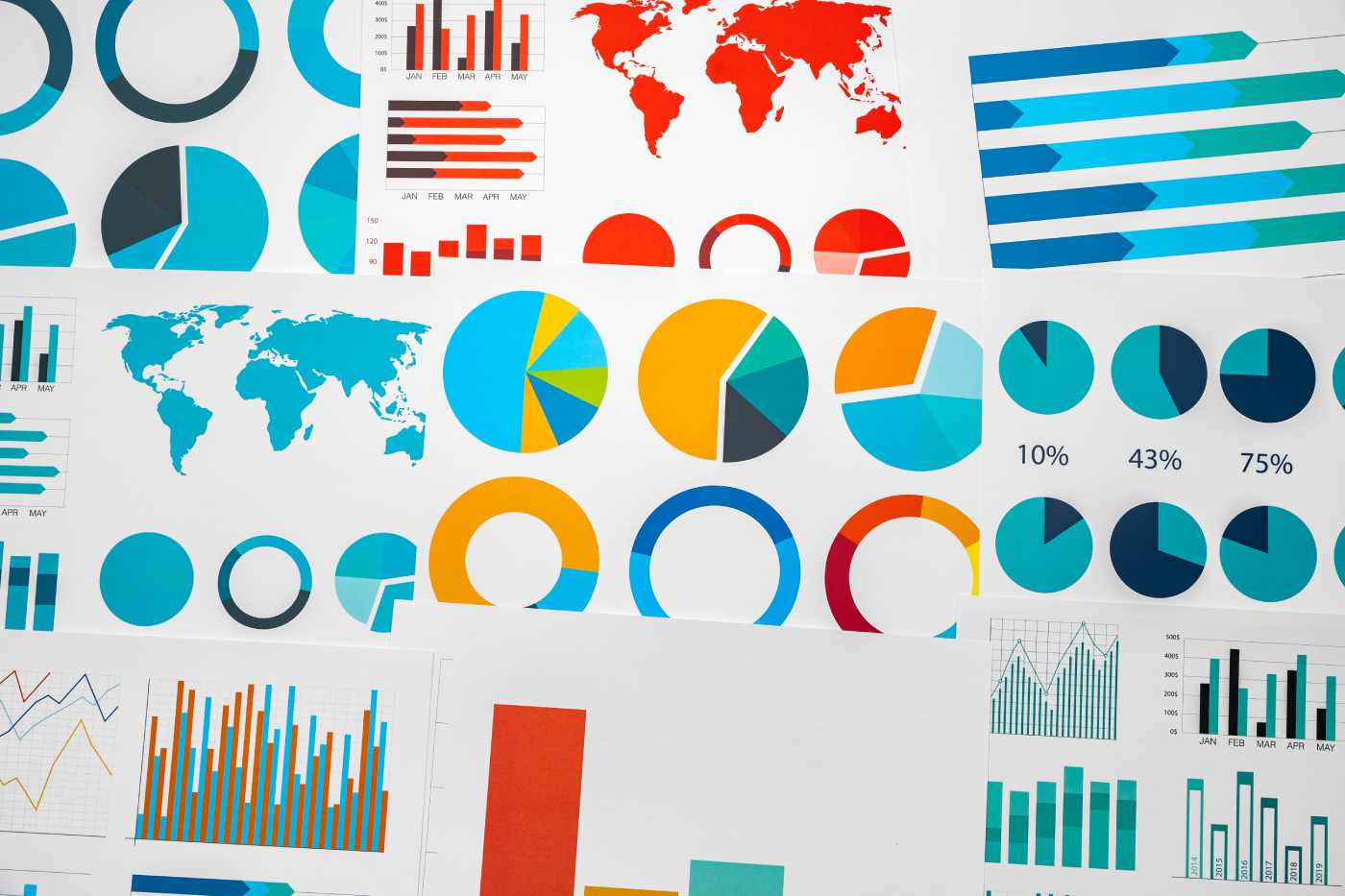Datamation content and product recommendations are
editorially independent. We may make money when you click on links
to our partners.
Learn More
Microsoft has made a number of changes to their Web browser with the release of Internet Explorer 8. Though they have good intentions, you may find some new features may be more of an annoyance than helpful. In this article, we’ll review some of these possible annoyances and their fixes.
Remove the history and favorites from the address bar results
In earlier versions of Internet Explorer (IE), as you type an address, it would list matching URLs of sites as you type. Then you could select the desired URL without having to type the full address. As you’ve probably noticed, Microsoft has added your browsing history and favorites to the AutoComplete feature of the address bar in IE 8.
I think Microsoft had good intentions, but I don’t care for the new AutoComplete functionality. It can cause some confusion by listing expired pages for account-based sites and irrelevant results. It can also be a privacy problem, as it shows page titles in addition to the simple URLs.
If you want to remove the history and favorites from the AutoComplete results and show only previously typed URLs, here’s how:
- Click Tools > Internet Options.
- Select the Content tab.
- In the AutoComplete section, click the Setting button.
- Uncheck the options under the Address Bar section, but leave the main Address Bar option checked (see Figure 1) if you want the same simple AutoComplete functionality as in IE7, where it just shows matching previously typed URLs.
- Click OK.
![Internet explorer 8 fixes, IE8 fixes]()
Figure 1
Prevent coloring of tabs by turning off Tab Grouping
After doing some browsing in IE 8, you’ll probably notice certain tabs being colored, such as Figure 2 shows. This is part of the tab grouping feature. If you open a link in a new tab, the new tab will be a part of the same group. However, all these colored tabs can get annoying and confusing.
![Internet explorer 8 fixes, IE8 fixes]()
Figure 2
If it’s not a helpful feature for you, you can easily turn off tab grouping. Open the Internet Options windows and in the Tabs section, click the Settings button. Then simply uncheck the Enable Tab Groups option, as you see in Figure 3.
![Internet explorer 8 fixes, IE8 fixes]()
Figure 3
Disable the ability to restore previous browser sessions
Another feature Microsoft introduced in IE 8 is the restoration of previous sessions, accessible by clicking Tools > Reopen last browsing session.
The ability to reopen the entire last browsing session is quite helpful, but also brings up privacy issues when sharing your computer. Luckily, you can disable the feature, in both home and professional editions of Windows.
Here’s how to disable the restoration feature in XP Professional, using the Group Policy settings:
- Click Start > Run, type gpedit.msc, and hit Enter.
- Browse to User Configuration / Administrative Templates / Windows Components / Internet Explorer / InPrivate.
- Set Turn off Reopen Last Browsing Session to Enabled.
The process is similar in Windows Vista Business, Enterprise, and Ultimate or in Windows 7:
- Click the Start button, type gpedit.msc into the search box, and hit Enter.
- Navigate to Computer Configuration / Administrative Templates / Windows Components / Internet Explorer / InPrivate
- Set Turn off Reopen Last Browsing Session to Enabled.
A trick I’ve found in the Home editions of Windows–or any edition or version of XP and Vista–is to prevent IE from storing the last session details/history:
- From a Computer or My Computer window, click Tools > Folder Options, select the View tab, check the Show hidden files and folders option, and click OK.
- In Vista, browse to the following location: C:UsersusernameAppDataLocalMicrosoftInternet ExplorerRecovery.
- In XP, browse to the following location: C:Documents and SettingsusernameLocal SettingsApplication DataMicrosoftInternet ExplorerRecovery.
- Open the Last Active folder and delete it’s contents.
- Right-click on the Last Active folder and select Properties.
- Select the Security tab and hit the Advanced button.
- Click Edit, uncheck the Include inheritable permissions from this object’s parent option, and then click Copy on the pop-up dialog box.
- Select the permission entry for the user’s Windows account, hit Remove, and click OK. If you ever want to reactivate the session restoration feature, just go back and add the user’s account to the permission list with Full Control.
Next Page: Start IE8 in the InPrivate Browsing mode
Stop Internet Explorer from suggesting sites
The new Suggested Sites feature uses your history to come up with other sites you might be interested in. These are displayed when clicking the button on the Favorites toolbar. However Internet Explorer suggesting sites to only you might not be a problem, but if you share your computer you might not want to flaunt where you’ve visited.
You can easily disable the feature: click Tools > Suggested Sites to toggle it on and off.
Start in the InPrivate Browsing mode
The new InPrivate Browsing feature puts Internet Explorer into a mode where no history is logged and, by default, no add-ons are active. This is useful if you want privacy when surfing the net. Maybe you’re doing some Christmas shopping, planning a surprise vacation, or searching job postings at work. Whatever the case, you can enter this mode when you don’t want to leave behind traces of where you’ve been.
To bring up a InPrivate browser session click Safety > InPrivate Browsing. Microsoft hasn’t added a separate icon or shortcut on the desktop or start menu to get into this mode. However, you can make your own by editing or creating a new shortcut. Then just add -private to the end of the shortcut location, such as Figure 4 shows.
![Internet explorer 8 fixes, IE8 fixes]()
Figure 4
Change the InPrivateBrowsing homepage
If you’re a fan of the new InPrivate Browsing feature, you might be annoyed by the default About:InPrivate page that’s shown instead of your home page when you open a new session. If you’re using the direct opening method discussed above, you can simply add the address of the site you want to show up to the end of the shortcut location; for example:
“C:Program FilesInternet Exploreriexplore.exe” -private google.com
However, that won’t change the actual homepage setting. You’ll still see the About:InPrivate page when opening new sessions via the Safety menu in IE 8. Though its not as simple of a change, the registry hack to change the global homepage setting is straightforward:
- Open the Registry Editor by typing regedit into the Search bar of Vista or Run dialog in XP.
- In the editor, browse to the following location: HKEY_LOCAL_MACHINESOFTWAREMicrosoftInternet ExplorerAboutURLs
- Change the value of InPrivate (see Figure 5) from res://ieframe.dll/inprivate.htm to whatever address you want. Just make sure it’s the full URL, including the http://.
- Close the editor to save the changes.
![Internet explorer 8 fixes, IE8 fixes]()
Figure 5
If you haven’t downloaded IE 8 yet, or need to for other PCs, help feed America by downloading from Microsoft’s special site.
Eric Geier is an author of many computing and networking books, including Home Networking All-in-One Desk Reference For Dummies (Wiley 2008) and 100 Things You Need to Know about Microsoft Windows Vista (Que 2007).
-
Huawei’s AI Update: Things Are Moving Faster Than We Think
FEATURE | By Rob Enderle,
December 04, 2020
-
Keeping Machine Learning Algorithms Honest in the ‘Ethics-First’ Era
ARTIFICIAL INTELLIGENCE | By Guest Author,
November 18, 2020
-
Key Trends in Chatbots and RPA
FEATURE | By Guest Author,
November 10, 2020
-
Top 10 AIOps Companies
FEATURE | By Samuel Greengard,
November 05, 2020
-
What is Text Analysis?
ARTIFICIAL INTELLIGENCE | By Guest Author,
November 02, 2020
-
How Intel’s Work With Autonomous Cars Could Redefine General Purpose AI
ARTIFICIAL INTELLIGENCE | By Rob Enderle,
October 29, 2020
-
Dell Technologies World: Weaving Together Human And Machine Interaction For AI And Robotics
ARTIFICIAL INTELLIGENCE | By Rob Enderle,
October 23, 2020
-
The Super Moderator, or How IBM Project Debater Could Save Social Media
FEATURE | By Rob Enderle,
October 16, 2020
-
Top 10 Chatbot Platforms
FEATURE | By Cynthia Harvey,
October 07, 2020
-
Finding a Career Path in AI
ARTIFICIAL INTELLIGENCE | By Guest Author,
October 05, 2020
-
CIOs Discuss the Promise of AI and Data Science
FEATURE | By Guest Author,
September 25, 2020
-
Microsoft Is Building An AI Product That Could Predict The Future
FEATURE | By Rob Enderle,
September 25, 2020
-
Top 10 Machine Learning Companies 2020
FEATURE | By Cynthia Harvey,
September 22, 2020
-
NVIDIA and ARM: Massively Changing The AI Landscape
ARTIFICIAL INTELLIGENCE | By Rob Enderle,
September 18, 2020
-
Continuous Intelligence: Expert Discussion [Video and Podcast]
ARTIFICIAL INTELLIGENCE | By James Maguire,
September 14, 2020
-
Artificial Intelligence: Governance and Ethics [Video]
ARTIFICIAL INTELLIGENCE | By James Maguire,
September 13, 2020
-
IBM Watson At The US Open: Showcasing The Power Of A Mature Enterprise-Class AI
FEATURE | By Rob Enderle,
September 11, 2020
-
Artificial Intelligence: Perception vs. Reality
FEATURE | By James Maguire,
September 09, 2020
-
Anticipating The Coming Wave Of AI Enhanced PCs
FEATURE | By Rob Enderle,
September 05, 2020
-
The Critical Nature Of IBM’s NLP (Natural Language Processing) Effort
ARTIFICIAL INTELLIGENCE | By Rob Enderle,
August 14, 2020
SEE ALL
APPLICATIONS ARTICLES