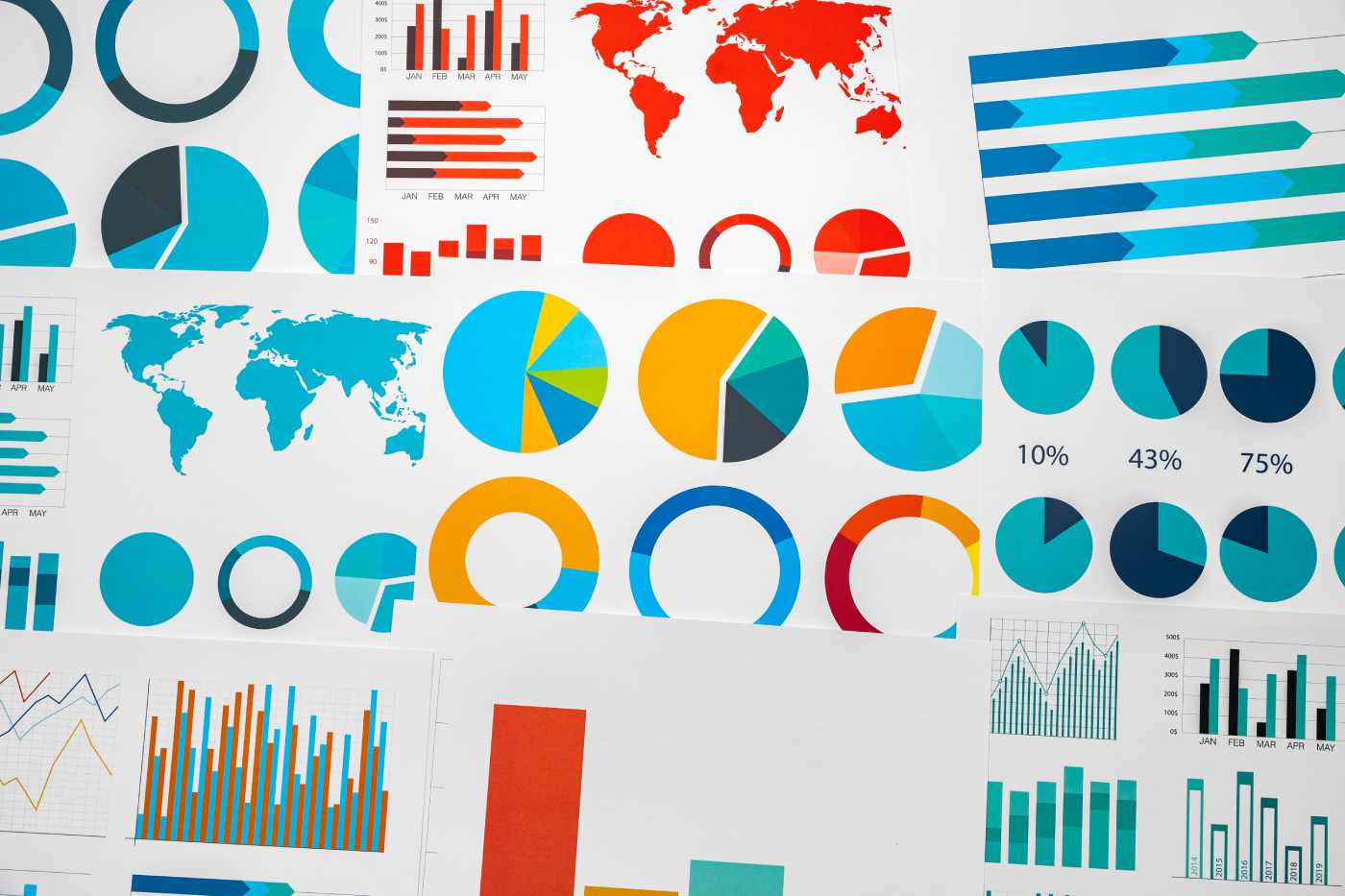Datamation content and product recommendations are
editorially independent. We may make money when you click on links
to our partners.
Learn More
When used judiciously, PowerPoint animation effects add variety and visual interest to your slide presentations and make it easier for your audience to retain information. For example, you can spice up routine slides with bullet points or chart bars that appear only when you’re ready to discuss them and not all at once.

The Slide Transition task pane lets you configure animated transition for the entire slide show.
(Click for larger image).
|
Instead of static photos, you can fade them in gradually or have them arrive in a spiral whirl, while a dazzling array of effects you lets transition from one slide to the next. Both PowerPoint 2002 and 2003 provide series of animation task panes that make it easy to apply and edit animation effects.
Too Much of a Good Thing
A word of warning before we begin: there is a fine line between an effective, entertaining animated slide presentation and something that looks like a fairground sideshow (we love sideshows but let’s enjoy them at the county fair and not in the board room).
Aim for a more subtle and understated effect, and you will give your audience visual excitement without overwhelming the presentation with lots of bells and whistles.
Slide Transitions
A slide transition that animates the process of moving from one slide to the next is one of the simplest effects. To see the available transitions, click Slide Show > Slide Transition to open the Slide Transition task pane. Here you’ll find a range of effects.
To preview an effect, click on its name in the Apply to Selected Slides list. You can vary the speed of the transition by selecting an option from the Speed dropdown list and, if desired, apply a sound effect to the transition. While animations themselves are often appropriate, you’re better off omitting the sound, particularly when you make the presentation in person to your audience.
If you are making a standalone kiosk-style slide show, you might use a subtle sound effect over the transition. You will certainly need to enable the Automatically After checkbox so that the slides advance automatically after a period of time – if you don’t do this the slide show will never progress beyond the first slide without someone pressing a computer key.
To apply a single transition throughout the entire slide show, choose the transition you want, and click Apply to All Slides. In future, when you present the slide show you will see the transitions at work.
If you are using a slide master, and if all the slides in the presentation share a single design, choose a transition effect where only the actual title and content change from one slide to the next. A transition such as Out Through Black will indicate movement from one slide to the next. The Push Down and Push Left effects work well too.
In general it is advisable to use a single transition animation throughout the presentation rather than using a different one for each slide.
Animate a Single Slide
In addition to animated transitions, you can also animate objects on a single slide. For example, if you have a list formatted as either a bulleted or numbered list, you can animate the list so the points appear every time you press the computer’s Enter key. This is useful if you want to introduce the items in the list one at a time at your own pace.
To do this, select the slide with the bulleted or numbered list and choose Slide Show > Animation Schemes, and choose an option from the list such as Rise Up or Fade In One By One. Click the Slide Show button to preview the animation on the slide.
Unfortunately clicking the Play button gives you only an approximate idea of what the effect might look like ‑ it’s not the exact effect that you get ‑ so use the Slide Show instead.
Once you have applied an animation to a slide you can customize it by choosing Side Show > Custom Animation. You’ll see the existing animation elements listed in the task pane. So, for example, if there is an element in the list that you do not want animated, right-click it and choose Remove. For other elements you can click the Expand button (two down-pointing chevron symbols), to see how the elements are animated.
By default, most animations occur on a mouse click, so you must click to display each element in turn. In some cases, though, you may want the first element to be displayed as the slide loads. To do this, click the arrow beside it to display the small menu and choose Start With Previous rather than Start On Click and make sure that the other elements are set to Start On Click. You can also vary the speed at which the animation appears using the Speed options. Always check the result by clicking the Slide Show button ‑ not the Play button.
Chart Animations
The chart animation tool makes it easy to animate an embedded Excel chart in a PowerPoint slide. Select the chart you want to animate and choose Slide show > Custom Animation and from the task pane choose Add Effect > Entrance and then choose a style such as Checkerboard. Right-click the animation effect in the task pane below the animation settings and choose Effect Options > Chart Animation tab.

You can animate an Excel chart using the chart animation tools.
(Click for larger image).
|
This Chart Animation tab offers options for animating certain portions of the chart. From the Group Chart dropdown list choose By Series, By Category, By Element in Series or By Element in Category depending on how you want the chart elements to appear. If you have a single series, choosing By Element in Series will bring each in one at a time.
To adjust the timing of the chart animation, click the Timing tab and set the Start to ‑ for example ‑ After Previous and adjust the delay and speed to the desired value. You can use this to play the animation automatically so that the series or categories appear automatically at set intervals without you having to press the Enter key to display them.
Other Slide Elements
You can use the Custom Animation dialog to animate other elements on a slide. For example, if a slide contains a photo, click it and in the Custom Animation task pane click the Add Effect dropdown list and select an Entrance animation.
These are arranged in order of excitement with the most visual ones at the bottom. An Entrance animation lets you, for example, spiral an image into the presentation. These effects are of the kind you should use with discretion, but they can give an interesting look to your presentations.
This article was first published on SmallBusinessComputing.com.
-
Huawei’s AI Update: Things Are Moving Faster Than We Think
FEATURE | By Rob Enderle,
December 04, 2020
-
Keeping Machine Learning Algorithms Honest in the ‘Ethics-First’ Era
ARTIFICIAL INTELLIGENCE | By Guest Author,
November 18, 2020
-
Key Trends in Chatbots and RPA
FEATURE | By Guest Author,
November 10, 2020
-
Top 10 AIOps Companies
FEATURE | By Samuel Greengard,
November 05, 2020
-
What is Text Analysis?
ARTIFICIAL INTELLIGENCE | By Guest Author,
November 02, 2020
-
How Intel’s Work With Autonomous Cars Could Redefine General Purpose AI
ARTIFICIAL INTELLIGENCE | By Rob Enderle,
October 29, 2020
-
Dell Technologies World: Weaving Together Human And Machine Interaction For AI And Robotics
ARTIFICIAL INTELLIGENCE | By Rob Enderle,
October 23, 2020
-
The Super Moderator, or How IBM Project Debater Could Save Social Media
FEATURE | By Rob Enderle,
October 16, 2020
-
Top 10 Chatbot Platforms
FEATURE | By Cynthia Harvey,
October 07, 2020
-
Finding a Career Path in AI
ARTIFICIAL INTELLIGENCE | By Guest Author,
October 05, 2020
-
CIOs Discuss the Promise of AI and Data Science
FEATURE | By Guest Author,
September 25, 2020
-
Microsoft Is Building An AI Product That Could Predict The Future
FEATURE | By Rob Enderle,
September 25, 2020
-
Top 10 Machine Learning Companies 2020
FEATURE | By Cynthia Harvey,
September 22, 2020
-
NVIDIA and ARM: Massively Changing The AI Landscape
ARTIFICIAL INTELLIGENCE | By Rob Enderle,
September 18, 2020
-
Continuous Intelligence: Expert Discussion [Video and Podcast]
ARTIFICIAL INTELLIGENCE | By James Maguire,
September 14, 2020
-
Artificial Intelligence: Governance and Ethics [Video]
ARTIFICIAL INTELLIGENCE | By James Maguire,
September 13, 2020
-
IBM Watson At The US Open: Showcasing The Power Of A Mature Enterprise-Class AI
FEATURE | By Rob Enderle,
September 11, 2020
-
Artificial Intelligence: Perception vs. Reality
FEATURE | By James Maguire,
September 09, 2020
-
Anticipating The Coming Wave Of AI Enhanced PCs
FEATURE | By Rob Enderle,
September 05, 2020
-
The Critical Nature Of IBM’s NLP (Natural Language Processing) Effort
ARTIFICIAL INTELLIGENCE | By Rob Enderle,
August 14, 2020
SEE ALL
APPLICATIONS ARTICLES