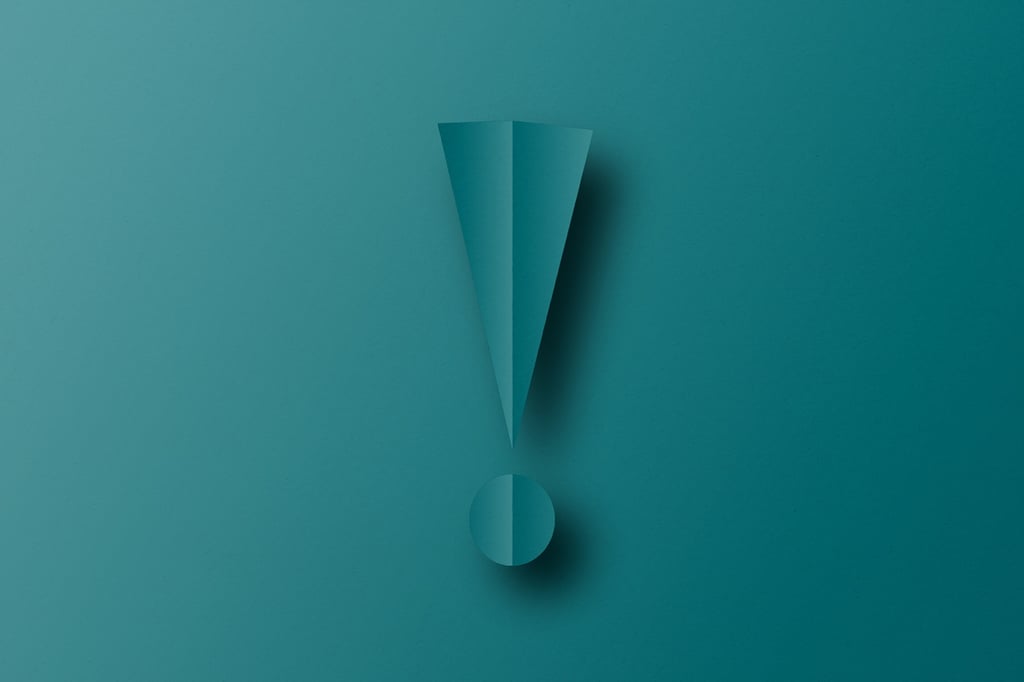There are numerous issues regarding the usage of public wireless Internet access, as discussed in one of my earlier tutorials, Wi-Fi Hotspot Security: The Issues. However, Wi-Fi hotspots can still be safe and secure if hotspot administrators and users implement some safeguards. There are many things you can do to help protect personal documents, privacy […]
Datamation content and product recommendations are
editorially independent. We may make money when you click on links
to our partners.
Learn More
There are numerous issues regarding the usage of public wireless Internet access, as discussed in one of my earlier tutorials, Wi-Fi Hotspot Security: The Issues. However, Wi-Fi hotspots can still be safe and secure if hotspot administrators and users implement some safeguards.
There are many things you can do to help protect personal documents, privacy and identity when using public networks:
Secure Your Real-Time Traffic:
- Use a VPN connection
A virtual private network (VPN) encrypts all data sent from the VPN client (your computer) all the way to the VPN server, and vice versa. Along with providing a great way to secure real-time traffic on un-trusted networks such as Wi-Fi hotspots, VPNs can also enable the access of files and services on the VPN server’s network, which is why they’re often used by businesses. Keep in mind, though, that there are a few different VPN flavors and several different ways you can go about getting this type of encryption, such as:
- Use a company-provided VPN
- Create and use your own VPN server
- Purchase hosted VPN access or software
- Use “clientless” SSL VPNs
-
If a VPN Connection Isn’t Used…
- Secure any Services Used
Make sure any services you use, such as POP3 and FTP, are secured if you are not using a VPN. Some e-mail hosts provide SSL encryption for e-mail accounts. If not, most e-mail providers do offer secure Web-based e-mail. You can even encrypt Google’s Gmail with the right browser extensions.
- Use SSL (or HTTPS) Web Sites
Don’t visit any private or sensitive Web sites, such as banking, e-mail or Web accounts, unless they’re secured with SSL and use an HTTPS address, typically indicated by a padlock icon in your browser.
Prevent Others from Connecting to Your Laptop:
Before connecting to Wi-Fi hotspots, you should disable sharing of any files, folders and services you may not want others to view, use or edit.
You can view all your PC’s shared folders in Windows XP:
- Access your PC’s Control Panel
- Open “Administrative Tools.” If in the control panel is in category view, you’ll need to select the “Performance and Maintenance” category.
- Double-click on “Computer Management.”
- Click on “Shared Folders” and open the “Shares” folder.
You should see all your PC’s shared directories. Keep in mind that by default, Windows XP adds a few shared directories (such as for remote administration); however, these should be protected from network access like on Wi-Fi hotspots. You should refer to the program’s help documentation for more information. Typically, if a share path is of a specific personal directory, it’s likely a shared folder that others on the same network, such as hotspots, can view and/or edit.
You can edit the sharing preferences of folders in Windows XP:
1. Right-click on the folder, such as in “My Computer,” “Windows Explorer,” or on your desktop.
2. Select “Sharing and Security.”
3. Edit the settings in the “Sharing” tab, and click OK.
- Use Personal Firewall Software
To protect yourself from intruders on Wi-Fi hotspots and the Internet, you should have personal firewall software installed and active while connected. You can either use Windows XP’s built-in firewall utility, accessed via the Control Panel, or use third party software such as ZoneAlarm.
Make sure your operating system is up to date at all times. This ensures that you’re protected with the latest fixes that may repair any security holes in the operating system.
Watch Out for “Evil-Twin Hotspots”
There are several things you can do to help verify the legitimacy of Wi-Fi hotspots:
- Check for “Wi-Fi here” Signs
You may want to verify that the establishment that you’re located at actually offers wireless Internet access, and confirm key details such as the SSID or network name, by looking for signs or by asking someone from the establishment. For example, you may be connecting to some sort of hotspot, but the management at the location may tell you, “It’s not us: we don’t offer wireless,” which indicates that you may be connecting to a fake hotspot.
- Make Sure SSL Encryption is Used
Any login or payment pages of the hotspot should be protected with SSL encryption — if not, it’s a possible fake hotspot. Look for that padlock icon.
- Check the SSL Certificate
By looking at the details of the SSL certificate used by any login or payment pages of the hotspot, you may help verify the legitimacy of the Wi-Fi hotspot. In Internet Explorer, you can do this by double-clicking the padlock icon in the browser’s lower right-hand corner.
Beware Public Workstations or PCs
- Use as a Last Resort
Even though you can take steps to help protect yourself on public PCs, you should try to avoid using them at all, because there is a big risk that key loggers and other tools may be installed to track every keystroke you make.
- Use Personal VPNs
When using public PCs to access sensitive sites, you should use personal VPNs to encrypt the traffic, because the PC may be connected to a wired or wireless network where others can see all the traffic, just as easily as if you were using a Wi-Fi hotspot.
However, exercise extreme caution when using corporate or other VPNs connected to a remote network that enables access to personal data. Any hosted VPN access or software made for access on public networks uses the same strong encryption (to protect the real-time traffic), but this does not enable remote connectivity to network files and servers. Therefore, if someone does get your VPN account information, they won’t be given access to any files or servers.
- Don’t Save Login Information
When logging into your Web accounts on public PCs, make sure you don’t save the login information. For example, don’t use the “Remember Me” option. And manually log out when you’re done.
Stay tuned for the solutions Wi-Fi hotspot operators can implement to increase wireless security at their venues.
This article was first published on InternetNews.com. To read the full article, click here.
-
Ethics and Artificial Intelligence: Driving Greater Equality
FEATURE | By James Maguire,
December 16, 2020
-
AI vs. Machine Learning vs. Deep Learning
FEATURE | By Cynthia Harvey,
December 11, 2020
-
Huawei’s AI Update: Things Are Moving Faster Than We Think
FEATURE | By Rob Enderle,
December 04, 2020
-
Keeping Machine Learning Algorithms Honest in the ‘Ethics-First’ Era
ARTIFICIAL INTELLIGENCE | By Guest Author,
November 18, 2020
-
Key Trends in Chatbots and RPA
FEATURE | By Guest Author,
November 10, 2020
-
Top 10 AIOps Companies
FEATURE | By Samuel Greengard,
November 05, 2020
-
What is Text Analysis?
ARTIFICIAL INTELLIGENCE | By Guest Author,
November 02, 2020
-
How Intel’s Work With Autonomous Cars Could Redefine General Purpose AI
ARTIFICIAL INTELLIGENCE | By Rob Enderle,
October 29, 2020
-
Dell Technologies World: Weaving Together Human And Machine Interaction For AI And Robotics
ARTIFICIAL INTELLIGENCE | By Rob Enderle,
October 23, 2020
-
The Super Moderator, or How IBM Project Debater Could Save Social Media
FEATURE | By Rob Enderle,
October 16, 2020
-
Top 10 Chatbot Platforms
FEATURE | By Cynthia Harvey,
October 07, 2020
-
Finding a Career Path in AI
ARTIFICIAL INTELLIGENCE | By Guest Author,
October 05, 2020
-
CIOs Discuss the Promise of AI and Data Science
FEATURE | By Guest Author,
September 25, 2020
-
Microsoft Is Building An AI Product That Could Predict The Future
FEATURE | By Rob Enderle,
September 25, 2020
-
Top 10 Machine Learning Companies 2021
FEATURE | By Cynthia Harvey,
September 22, 2020
-
NVIDIA and ARM: Massively Changing The AI Landscape
ARTIFICIAL INTELLIGENCE | By Rob Enderle,
September 18, 2020
-
Continuous Intelligence: Expert Discussion [Video and Podcast]
ARTIFICIAL INTELLIGENCE | By James Maguire,
September 14, 2020
-
Artificial Intelligence: Governance and Ethics [Video]
ARTIFICIAL INTELLIGENCE | By James Maguire,
September 13, 2020
-
IBM Watson At The US Open: Showcasing The Power Of A Mature Enterprise-Class AI
FEATURE | By Rob Enderle,
September 11, 2020
-
Artificial Intelligence: Perception vs. Reality
FEATURE | By James Maguire,
September 09, 2020
SEE ALL
ARTICLES