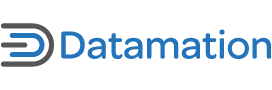Simple access to desktop computing: It’s something that myself, among countless others, take for granted every single day.
With proprietary operating systems, there are programs readily available for those who need accessibility assistance with their computers. But what is it like for someone who needs accessibility options on the Linux desktop? We often hear how the Linux desktop is ready for the masses, how ready is it for those with special accessibility needs?
In this piece, I’ll be examining:
• What’s currently out there for desktop Linux users who need extra accessibility solutions.
• how these options stack up.
• which areas the software needs to be improved to better match their proprietary counterparts.
Speech synthesis
During my experiments with a variety of accessibility applications, I found an interesting trend beginning to materialize: There is no shortage of usable speech synthesis applications available.
Perhaps one of the best options available for Ubuntu Linux users is Orca’s speech synthesis application, as the Orca suite of tools is already available with the default Ubuntu desktop.
Still, despite my great impression of Orca’s own take on speech synthesis, I wanted to see what other third party alternatives were out there – just in case. So I found myself working with an application called Ubuntu Text Reader which uses Festival for speech synthesis instead of Orca’s choice with eSpeak.
Right off the bat, I found that I had better US English choices when using the Ubuntu Text Reader. I tried out one female voice and two male voices, finally settling for one of the male voices that best resembled Steven Hawking. For whatever reason, I was able to best understand what was being said using that voice selection.
Another added bonus with using the Ubuntu Text Reader was being able to create a custom application launcher for the “treader” command. Placing this application launcher on my desktop allowed me to highlight any text in any application, then hit the launcher to have the selected text read back to me.
It was actually quite fun, though not very effective if you’re unable to locate the launcher in the first place. Then again, people with vision challenges are unlikely to be highlighting any given text either.
Based on my experiences with Orca’s tool and the Ubuntu Text Reader, I would love to see the voice options of Ubuntu Text Reader blended together with Orca’s own speech synthesis options somehow. Even though there was no real advantage to how things were laid out in either option, the audio difference with the Ubuntu Text Reader was substantial.
Speech recognition
Speech recognition is the one big area in desktop Linux that lags behind in contrast to software available for proprietary operating systems. Largely due to the immense time and expense that likely goes into making proprietary software, it just seems like the open source options are not quite there yet.
My first attempt with speech recognition was using SpeechLion. At first the software seemed really promising. Unfortunately I had issues with getting SpeechLion installed. Worse yet, most people would never bother spending as much time trying as I did in the first place. So this puts this app on the back burner as far as I am concerned. Chasing down dependencies is a big turn-off for most people.
Sadly, Ubuntu 9.10 and SpeechLion were not going to cooperate for me, so I moved on. Perhaps others have had better luck with other Linux distributions using SpeechLion?
The second promising application I tried was Gnome-Voice-Control. It was a snap to install and activate. But as if on queue, it too proved to be next to useless. I was shocked at how poorly it worked, despite using a very good USB noise canceling headset in a quiet room, the software failed at every attempt.
Finally I located a promising application called Voximp. From what I could see in this video, it works better than anything else I have tried to date. Yet like so many open source applications, no one bothered with decent documentation or even a poorly put together explanation to act as a how-to.
I tried running the script from a terminal, only to generate errors that left me chasing down each item that would come up. Too bad, as this is a great start otherwise. I just cannot overstate how great this program would be if someone would take it seriously enough to bother documenting how to get it working properly.
At this point I was just about ready to give up on finding anything “usable” for the average user. Then I located a speech recognition application simply named Simon. It was at this point, that I experienced a renewed sense of hope.
Finally! I was presented with a website complete with documentation, troubleshooting guide, plus actual site structure. It felt like the people behind the Simon project actually cared about bringing usable speech recognition to the Linux desktop.
Watching Simon in action from this video further convinced me that the future of speak recognition in Linux will be coming from this project. The downside to using Simon is learning to train the software. While not impossible, it does take some getting used to. So I could see this as being a bit of a hurdle for the new user. Putting all that aside, I think we might have some real progress in this area thanks to the efforts of the Simon application.
Limited vision and limited typing
For individuals who deal with limited vision, we find ourselves coming back full circle to Orca once again. For users with limited vision, Orca provides a one/two punch with special key bindings, Braille support and a screen magnifier that works very well.
I was able to determine that everything listed above with Orca works well, with the exception of having no access to a Braille keyboard/terminal for testing. Clearly this limits my ability to test Braille functionality out first hand, but I do know that Knoppix supports Braille terminals nicely. I suspect that Ubuntu would as well.
The on-screen keyboard works great as one might expect in that it’s simply a keyboard. Likely used with eye-tracking hardware, the on-screen keyboard works much like what you might find in Windows XP.
Paralyzed and computing
One of the biggest myths I think I’ve been able to debunk is that if you are paralyzed, you might as well forget about using Linux on your desktop. On the contrary, it appears that there are some very solid options available.
The only real downside to any of them is that it will take a Linux enthusiast to get them installed. Distro specific packages, anyone?
The first application that impressed me was Opengazer. The idea is simple – spend a ton of money on eye-tracking hardware or instead, use a budget priced webcam. For many people, an existing webcam is a lot of more accessible in price.
The software is able to train/calibrate itself in addition to being used with an even cooler application called Dasher. Using the two applications together, one can actually write text with their webcams. Yes, writing an email to people with a webcam is actually doable with modern distributions of Linux.
As cool as all of that is, there remains a missing link: Mouse control. To execute programs from various menus on your Linux distro, one needs access to mouse control.
And while the software exists, it’s not really usable at the moment. This video series shows you a program for GNOME’s desktop environment called mouseTrap. As you can see from the videos, one can actually utilize a webcam to move and click a mouse to help the user navigate around the desktop applications.
It’s just too bad that there’s a bug with using it with my chosen distro. Perhaps this will be addressed sooner rather than later? Only time will tell.
Are Linux distros like Ubuntu truly accessible?
Surprisingly, yes, today’s Linux distros are more accessible than I had thought when I first started researching this topic. While speech recognition has a way to go, other aspects of desktop accessibility are showing tremendous levels of progress.
I am not completely convinced that the Linux desktop accessibility options are fully ready for prime time just yet. However based on what I have seen thus far, I think that it’s only a matter of time before see open source and proprietary accessibility on equal footing.
ALSO SEE: 51 Open Source Tools to Protect Your Identity