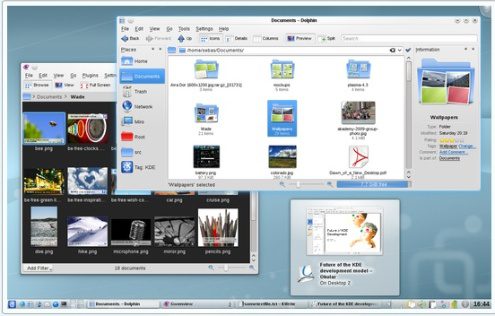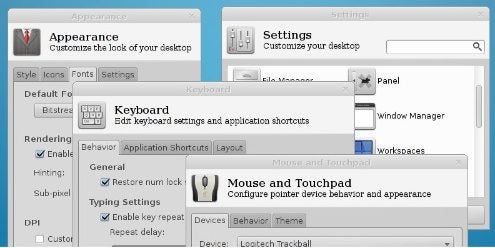The perfect desktop is undoubtedly the one you would design yourself. However, lacking the necessary time and expertise, many users hop instead from desktop to desktop desktop with the same enthusiasm as others hop between distros, hoping to find the ideal distribution.
In many cases, they never find their ideal, and for good reason — even the simplest Linux desktop is a mixture of advantages and disadvantages.
Here, for example, are some core reasons for both accepting and rejecting the seven leading desktops of today:
Leading Advantage: Like MATE, Linux Mint’s other desktop, Cinnamon is a classic desktop for GNOME-based applications. However, unlike MATE, Cinnamon is more innovative, including a collection of desktop effects, desktop widgets, hot corners, and tiled windows. The result is a balance between tradition and innovation, all based on informal pollings of what users would like to see.
Leading Disadvantage: Cinnamon is improving in functionality with each release. However, many features, such as the tools for adding applets and desktop widgets, is a matter of mouse clicks rather than drag and drop. Similarly, downloading and installing new applets and widgets are two separate operations for no apparent reason. Such things may sound trivial, but you probably don’t realize how much you take drag and drop for granted until you do without it. Lacking drag and drop, Cinnamon can sometimes feel awkward and primitive.
Leading Advantage: GNOME supports an official set of extensions for a fallback mode for systems without hardware acceleration, but there is also a much larger set of unofficial extensions. Although some of the unofficial extensions may conflict with each other at any given moment, the majority are stable enough to be used freely.
I suspect that GNOME started encouraging extensions as a low maintenance way of silencing some of the criticisms about its current design. But whatever the intention, from the user’s perspective, the result has been a seemingly endless choice of desktop configurations. The selection of such items as menus and taskbars is particularly rich.
Leading Disadvantage: By default, GNOME consists of two modes: one in which you work, and an overview in which you launch applications and position them on virtual desktops. This arrangement might work on a phone, where the screen is small, but it is a nuisance on a laptop or workstation, especially since you can only launch one application at a time from the overview.
You can judge the popularity of the overview by the fact that a sizeable percentage of GNOME’s extensions are designed to hide the overview and eliminate the need for it.
Leading Advantage: With the possible exception of Cinnamon, no Linux desktop is as concerned with innovation as KDE’s Plasma. While keeping the classic desktop metaphor, Plasma extends it in all sorts of ways, offering easy swapping of icons, tabbed windows for organizing windows on the desktop, widgets on the desktop, multiple desktops, and multiple desktop layouts. You don’t need to use any of these, but if you are open to new ways of working, nothing comes close to KDE.
Leading Disadvantage: For years, KDE might as well have been a different operating system for all that GNOME users knew about it. With the current fourth release series, that has become truer than ever. The problem isn’t that you can do anything in GNOME that you can’t in KDE, but that you do those things differently.
Most desktop configuration, for instance, involves unlocking desktop icons and widgets, and using a mini-menu on each item to edit its behavior and position. Similarly, icons are not added directly to the desktop — instead, you add them to a widget, which can then be expanded to encompass the entire desktop. These alternatives are simple enough, but they can be confusing until you learn how to use them.
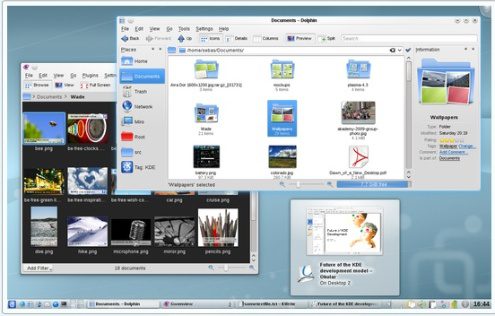
KDE Plasma
Leading Advantage: LXDE is lightweight and fast — undoubtedly more so than any other Linux desktop. If you want to give an old computer new life or if you tend to condemn GNOME or KDE as “bloated,” then LXDE is probably what you are looking for.
Leading Disadvantage: Being lightweight has a price. In LXDE’s case, that price is a bare minimum of options. Those who view the desktop as only a background against which to start applications will probably see that as a small price, but those who prefer to configure the desktop and work their own way may eventually find LXDE too constraining.
Leading Advantage: MATE is Linux Mint’s evolved fork of GNOME 2. If you liked GNOME 2, MATE will make you feel right at home. You’ll find that a few names have changed, and that the menu is contained in a single window, but, in general, no other Linux desktop reproduces the GNOME 2 desktop quite as well.
Leading Disadvantage: MATE is utilitarian to the point of conservatism. For example, its panel applets are little different — and possibly identical — to what GNOME 2 offered a decade ago. Given that MATE is a classical desktop, couldn’t it offer a little more?
Leading Advantage: Ubuntu’s Unity makes far better use of screen space than other Linux desktops. The movement of the menu and launcher to the left side of the screen unsettled many, but follows logically given that widescreen monitors are wider than they are tall. Similarly, Unity overcomes the limitations of the vertical screen space by having the icons at the bottom of the launcher collapse, while minimalist triangles designate active and open apps, instead of wasting space on a taskbar.
However, if Ubuntu appears on a phone or a tablet — both of which have been promised — the main advantage of Unity in the future may be to use the same desktop on all your devices.
Leading Disadvantage: In order to be used across multiple devices, Unity remains a desktop for undemanding users. Others might find it awkward, especially when they want to work from two or more windows open side by side.
Leading Advantage: Xfce bills itself as a balance between speed and user convenience. Xfce generally lives up to this billing, but it has an even a greater advantage: the ability to run both GNOME and KDE applications better than any other Linux desktop. If you prefer to choose your applications individually, instead of confining yourself to the applications designed for your system, then Xfce is a logical choice.
Leading Disadvantage: Like Cinnamon, Xfce lacks the ability to drag and drop icons that is so central to the modern desktop. While you can learn to manage without this ability, at first not having it makes Xfce feel old-fashioned and limited. This impression is reinforced by Xfce’s long delays between releases, which can rival those of the Debian distribution.
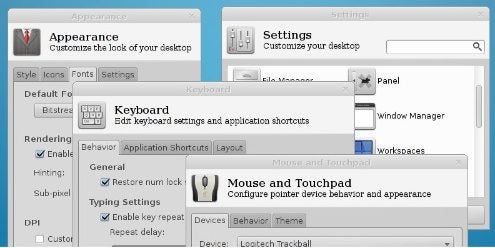
Making a Choice
Here, I have given a combination of my reactions and those that others have voiced on the Internet. However, the choice of desktops can be intensely personal — many of us are, after all, spending 8-14 hours a day in contact with them.
So, under these circumstances, it only seems fair to ask: what are your main reasons for using or not using the main Linux desktops? Please respond in the Comments section.
Also see: Best Linux Desktop: Top 10 Candidates
The 9 Best Linux Distros
100 Open Source Replacements for Expensive Applications
-
Huawei’s AI Update: Things Are Moving Faster Than We Think
FEATURE | By Rob Enderle,
December 04, 2020
-
Keeping Machine Learning Algorithms Honest in the ‘Ethics-First’ Era
ARTIFICIAL INTELLIGENCE | By Guest Author,
November 18, 2020
-
Key Trends in Chatbots and RPA
FEATURE | By Guest Author,
November 10, 2020
-
Top 10 AIOps Companies
FEATURE | By Samuel Greengard,
November 05, 2020
-
What is Text Analysis?
ARTIFICIAL INTELLIGENCE | By Guest Author,
November 02, 2020
-
How Intel’s Work With Autonomous Cars Could Redefine General Purpose AI
ARTIFICIAL INTELLIGENCE | By Rob Enderle,
October 29, 2020
-
Dell Technologies World: Weaving Together Human And Machine Interaction For AI And Robotics
ARTIFICIAL INTELLIGENCE | By Rob Enderle,
October 23, 2020
-
The Super Moderator, or How IBM Project Debater Could Save Social Media
FEATURE | By Rob Enderle,
October 16, 2020
-
Top 10 Chatbot Platforms
FEATURE | By Cynthia Harvey,
October 07, 2020
-
Finding a Career Path in AI
ARTIFICIAL INTELLIGENCE | By Guest Author,
October 05, 2020
-
CIOs Discuss the Promise of AI and Data Science
FEATURE | By Guest Author,
September 25, 2020
-
Microsoft Is Building An AI Product That Could Predict The Future
FEATURE | By Rob Enderle,
September 25, 2020
-
Top 10 Machine Learning Companies 2020
FEATURE | By Cynthia Harvey,
September 22, 2020
-
NVIDIA and ARM: Massively Changing The AI Landscape
ARTIFICIAL INTELLIGENCE | By Rob Enderle,
September 18, 2020
-
Continuous Intelligence: Expert Discussion [Video and Podcast]
ARTIFICIAL INTELLIGENCE | By James Maguire,
September 14, 2020
-
Artificial Intelligence: Governance and Ethics [Video]
ARTIFICIAL INTELLIGENCE | By James Maguire,
September 13, 2020
-
IBM Watson At The US Open: Showcasing The Power Of A Mature Enterprise-Class AI
FEATURE | By Rob Enderle,
September 11, 2020
-
Artificial Intelligence: Perception vs. Reality
FEATURE | By James Maguire,
September 09, 2020
-
Anticipating The Coming Wave Of AI Enhanced PCs
FEATURE | By Rob Enderle,
September 05, 2020
-
The Critical Nature Of IBM’s NLP (Natural Language Processing) Effort
ARTIFICIAL INTELLIGENCE | By Rob Enderle,
August 14, 2020
SEE ALL
ARTICLES