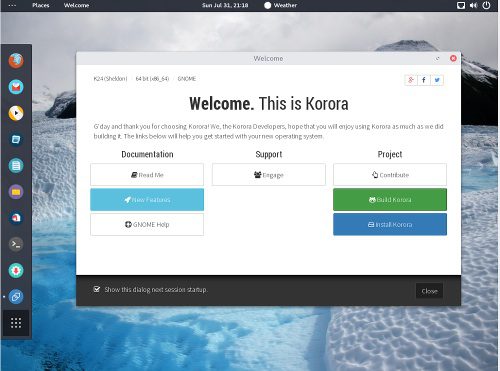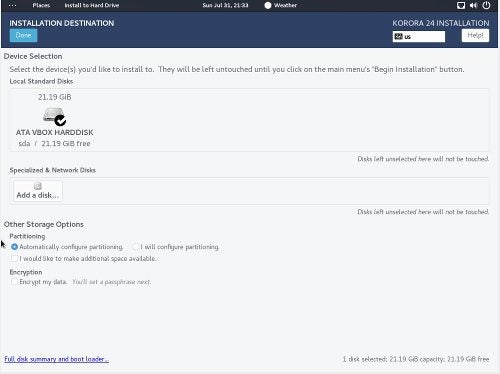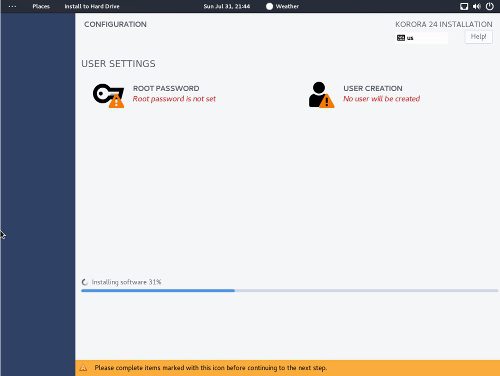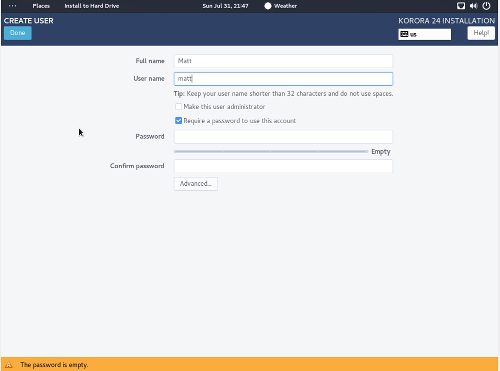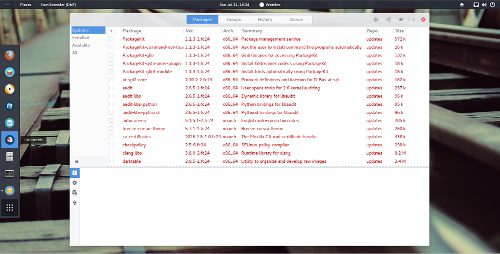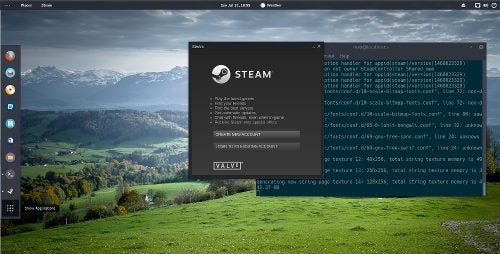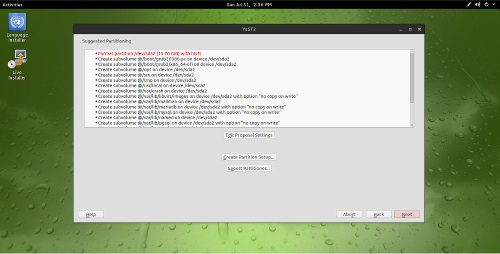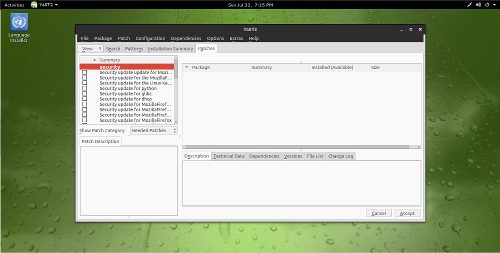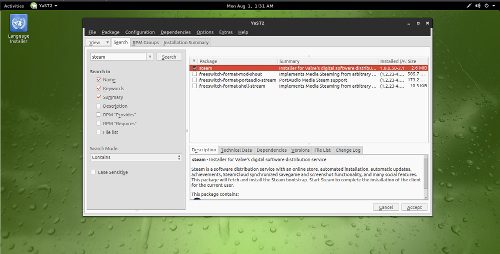With all the debate going on regarding the benefits of using Ubuntu vs Linux Mint, it’s easy to forget that there are other great distributions for newer users. In this article, I’ll be comparing two distros based on Fedora and OpenSUSE. The two distros I’ll be comparing today are known as GeckoLinux (I selected the OpenSUSE Leap 42.1 version built from Suse Studio) and Korora (based on Fedora 24).
Korora Live Boot
As I booted into Korora’s Liveboot environment, I found myself greeted with a Welcome screen. The Welcome screen also has the install button, which I thought was really handy.
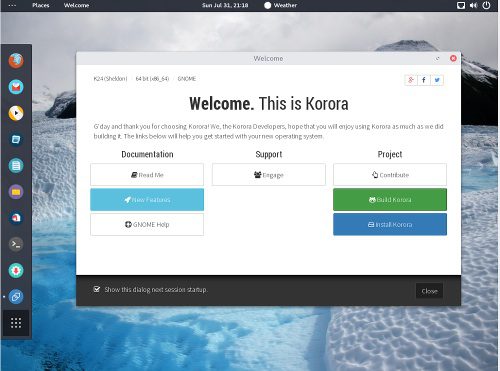
For VirtualBox users: the default aspect ratio was 4:3 with very low resolution.
After browsing around the menu structure a bit, I decided I was ready to install. During this process, Korora asks you to create a root password and a username. Not a deal breaker for those familiar with Linux, but perplexing for newcomers. The default drive layout is a logical LVM Ext4 partitioning scheme.
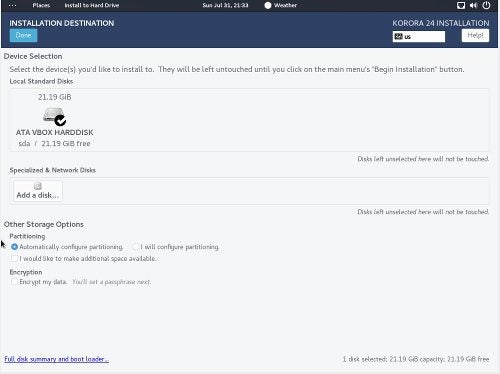
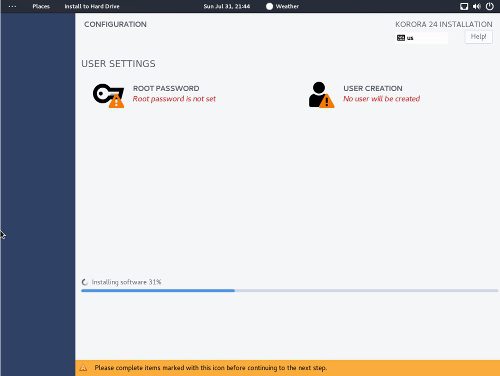
Another interesting thing to note is that by default, the checkbox for “make this user an administrator” is left unchecked. Realizing this will present challenges, I left it unchecked – more on this later. From there, the remainder of installation process is blazing fast with no errors to report.
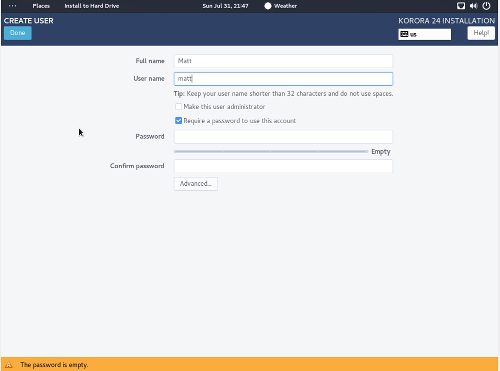
Installed: First boot to Korora
Just as it was with the Live Boot, Korora installed presented me with a Welcome box upon its first boot. Immediately following that, I was then handed over to a new “Welcome wizard” to pick out my language, keyboard, etc. This seemed odd, since I thought I did this already in the initial install. Then a privacy preference is presented, followed by my online accounts setup (if I wanted to do such a thing).
Finally, I am presented with yet another dialog for “Getting started.” For newbies, the list of help with common tasks is fantastic. This may be centric to the GNOME desktop, since many of the tasks presented to me are GNOME specific.
Quick side note: Since VirtualBox was used for this distro, I decided to install Guest Additions from my virtual machine’s “Devices” menu. The installation of Guest Additions went perfectly, although GeckoLinux had them setup by default.
Updating Korora
When I was ready to run updates on Korora, I opened up GNOME’s search function and did a query for “updates.” From here, I was presented with two different tools to get the job done. The first was GNOME Update Manager and the second was YUM Extender. Due to my familiarity with DNF updating from the terminal, I chose to use YUM Extender for Korora.
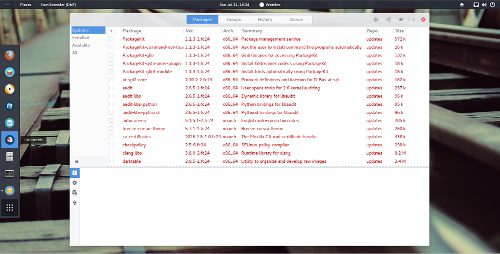
After running YUM Extender, the updates listed were not separated by recommended and security. Instead, they were presented in a single list. After reading through the available updates, I was able to select everything in the list with a single mouse click with the plus sign above the check boxes. Sadly, things immediately went downhill with YUM Extender when I was presented with vague, unhelpful errors.
Now some of you newer Linux users might be wondering what the problem is? Remember earlier when I decided to keep the default “make this user administrator” unchecked during install? Knowing this inhibited the user’s sudo abilities, I went with it. I wanted to see if something post-install would “pickup” on the fact that I lacked sudo powers. Yet this didn’t happen.
For a casual user targeted distro, this is unacceptable, as casual users will never pickup on this. Even after enabling administrator privileges, I was not able to successfully use YUM Extender for Korora. I could have dug into various causes and so on, but my time is valuable. Instead of tossing in the towel with the updates, I simply did a dnf update from the terminal.
Kernel and software versions
With all of my Korora updates applied, I found my installation came with Linux kernel 4.6.4, VLC 3.0.0 and GNOME 3.20.2. Korora provides its users with a very current release of the GNOME desktop. And if you need the latest kernel, 4.6.4 is pretty close to the latest and greatest.
Needless to say, Korora is bleeding edge by most people’s standards.
Installing software
Since I installed GNOME as my desktop of choice with Korora, I decided to use GNOME Software to install some random applications. I tested out a number of application installs such as GNOME Music. Each of them installed flawlessly despite previous headaches with YUM Extender.
After each application was installed, I launched each application successfully. Keep in mind, these are applications from the default Korora repositories. As I dug deeper into available software titles, I was even thrilled to discover Steam was provided in the Korora repositories…even though it’s not shown in GNOME Software. Once again, DNF with the terminal to the rescue.
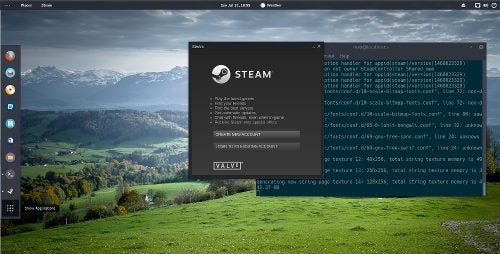
GeckoLinux Live Boot
GeckoLinux creates what I think is best described as a “faux Liveboot environment.” As I booted into the Live Boot environment, I discovered the default username and password is “linux.” Once logged in, I found the GeckoLinux installer as an icon on the desktop.

For VirtualBox users: I’m pleased to report that 16:9 aspect ratio appears to be the default for GeckoLinux.
Continued on next page: GeckoLinux
During the installation process, GeckoLinux asks you to create a user and root password. Unlike Korora however, GeckoLinux simply prompts you along and it has the “administrator” box set to “checked.”
GeckoLinux provides its default partition setup with a BtrFS root directory (with snapshots enabled) and a XFS home directory. This is in addition to multiple sub-volumes for /boot, /tmp, /opt and so on. The installation process takes pretty much the same amount of time as with Korora.
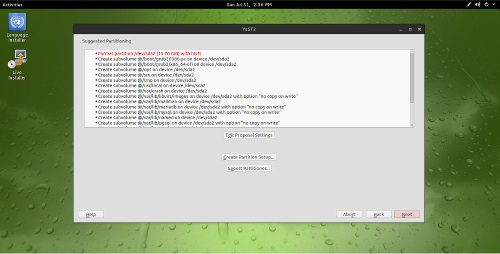
Installed: First boot to GeckoLinux
Upon my first boot to my now installed GeckoLinux desktop, I was not greeted by any dialogs whatsoever. For a more advanced user such as myself, this is a good thing. For the newbies unfamiliar with how OpenSUSE differs from other distributions, this might be something they miss.
Updating GeckoLinux
Since the version of GeckoLinux I chose is based on a OpenSUSE Leap, updating meant using YaST2’s online update tool. It’s also important to note that since GeckoLinux uses Packman (not to be confused with Pacman) along with OpenSUSE specific repositories. I’m pleased to report that syncing repos for the first time may take a couple of minutes, but the process was indeed painless.
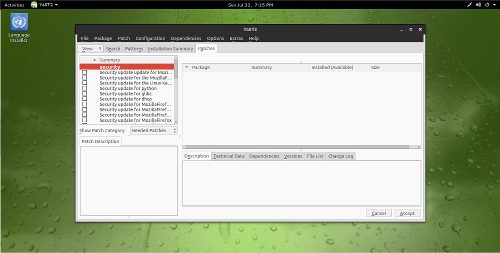
Once the update was done refreshing everything, the recommended updates available were broken up into two camps: Security and Recommended. None of the updates were checked off by default and installing them was a bit of a stroll through the update menu’s layout. I had to go to the “Package” pulldown menu, then select “All” in the list, and finally “Install.” Once this was completed, I was then presented with my packages….but they still weren’t installed. They merely had green check marks next to them. Apparently I needed to click “Accept” once again, approve any “Automatic Changes,” hit “Continue” once and then “Continue” one last time.
I’ll be first to admit that this was pretty annoying, even for a GUI. I suspect using the command line for package management is far less dramatic. In any case, I rebooted after my updates and everything continued to work great as expected.
Kernel and software versions
Running a GeckoLinux release based on OpenSUSE Leap, I found some elements of my desktop were a bit older. GeckoLinux provided me with Linux kernel 4.1.27, VLC 2.2.4 and GNOME 3.16.2. Whether or not you consider these older software packages to be more stable than their newer counterparts available with Korora depends on how you measure stability. Historically, I’ve found OpenSUSE Leap to be quite stable whereas Fedora releases always had minor issues that needed to be ironed out.
Installing software
With my GeckoLinux installation, I was presented with YaST2 as my default software manager. Software discovery is comparable to what one might find with Synaptic. So if you aren’t familiar with application titles by name, you may need to browse through the RPM groups tab of the software manager.
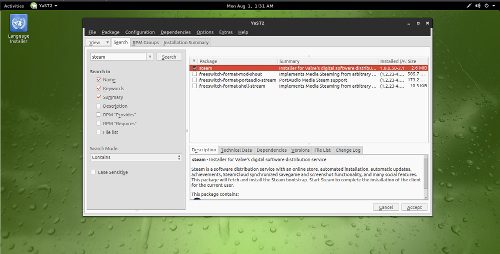
As mentioned previously, Packman repositories are included with GeckoLinux by default. So just about any software title you can think of is available from YaST2. Should you find yourself missing some popular titles, you can also head over to software.opensuse.org and follow up with a quick search. Both with YaST2 and software.opensuse.org, my application installations went off flawlessly.
Kurora vs. GeckoLinux: the winning distro is?
Years ago, I never thought I’d see the day when I was recommending non-Debian based distributions. After all, Debian, Ubuntu and other related distros have always been my goto recommendations for most people. Flash forward to 2016 and I find myself comfortable in recommending both Korora and GeckoLinux to anyone who’s willing to try something new.
To be clear, there are definite differences and some “gotchas” to be aware of if you’re new to Linux. But for anyone comfortable with using Linux as their daily driver, you’ll find both of these distributions great to use.
At the end of the day, each distro hits on the stuff that I care about: Software availability, restricted codecs/drivers installed or available from the repos. And while neither distro offers a dedicated GUI for video driver installation, it’s easy enough to do from a terminal once you’ve read through the documentation for both distros.
Are either of these right for you? That depends on what you want. For newbies….despite Korora’s best efforts and polish, I feel GeckoLinux based on OpenSUSE Leap wins because of the following:
1. Based on OpenSUSE Leap, which happens to be very stable. It shares a lot of its core with SLED (SUSE Linux Enterprise Desktop) which is known for its rock solid stability
2. A Dedicated home directory by default. Some will disagree, however I personally won’t use any environment without a dedicated home directory. That way if I hose a Linux install, I shrug and reinstall…without losing my settings/docs/etc.
3. The update GUI for GeckoLinux actually works. When I tested out Korora, their updater wasn’t working with my main user…despite giving that user administrator privileges. DNF worked fine in the terminal. Fine for me, not compatible with newbies.
4. Administrator privileges by default. GeckoLinux had this box checked off by default. Despite the security advantages of restricting a user’s administrator privileges, setting this as “off” by default is not a good idea for casual users.
And there you have it: For newbies, GeckoLinux will provide the best experience out of the two distros. However, for users such as myself, I could be very content with either distribution. What say you? Perhaps you disagree with my recommendations? Maybe instead, you have something to add? Hit the Comments, share your thoughts.
-
Huawei’s AI Update: Things Are Moving Faster Than We Think
FEATURE | By Rob Enderle,
December 04, 2020
-
Keeping Machine Learning Algorithms Honest in the ‘Ethics-First’ Era
ARTIFICIAL INTELLIGENCE | By Guest Author,
November 18, 2020
-
Key Trends in Chatbots and RPA
FEATURE | By Guest Author,
November 10, 2020
-
Top 10 AIOps Companies
FEATURE | By Samuel Greengard,
November 05, 2020
-
What is Text Analysis?
ARTIFICIAL INTELLIGENCE | By Guest Author,
November 02, 2020
-
How Intel’s Work With Autonomous Cars Could Redefine General Purpose AI
ARTIFICIAL INTELLIGENCE | By Rob Enderle,
October 29, 2020
-
Dell Technologies World: Weaving Together Human And Machine Interaction For AI And Robotics
ARTIFICIAL INTELLIGENCE | By Rob Enderle,
October 23, 2020
-
The Super Moderator, or How IBM Project Debater Could Save Social Media
FEATURE | By Rob Enderle,
October 16, 2020
-
Top 10 Chatbot Platforms
FEATURE | By Cynthia Harvey,
October 07, 2020
-
Finding a Career Path in AI
ARTIFICIAL INTELLIGENCE | By Guest Author,
October 05, 2020
-
CIOs Discuss the Promise of AI and Data Science
FEATURE | By Guest Author,
September 25, 2020
-
Microsoft Is Building An AI Product That Could Predict The Future
FEATURE | By Rob Enderle,
September 25, 2020
-
Top 10 Machine Learning Companies 2020
FEATURE | By Cynthia Harvey,
September 22, 2020
-
NVIDIA and ARM: Massively Changing The AI Landscape
ARTIFICIAL INTELLIGENCE | By Rob Enderle,
September 18, 2020
-
Continuous Intelligence: Expert Discussion [Video and Podcast]
ARTIFICIAL INTELLIGENCE | By James Maguire,
September 14, 2020
-
Artificial Intelligence: Governance and Ethics [Video]
ARTIFICIAL INTELLIGENCE | By James Maguire,
September 13, 2020
-
IBM Watson At The US Open: Showcasing The Power Of A Mature Enterprise-Class AI
FEATURE | By Rob Enderle,
September 11, 2020
-
Artificial Intelligence: Perception vs. Reality
FEATURE | By James Maguire,
September 09, 2020
-
Anticipating The Coming Wave Of AI Enhanced PCs
FEATURE | By Rob Enderle,
September 05, 2020
-
The Critical Nature Of IBM’s NLP (Natural Language Processing) Effort
ARTIFICIAL INTELLIGENCE | By Rob Enderle,
August 14, 2020
SEE ALL
ARTICLES