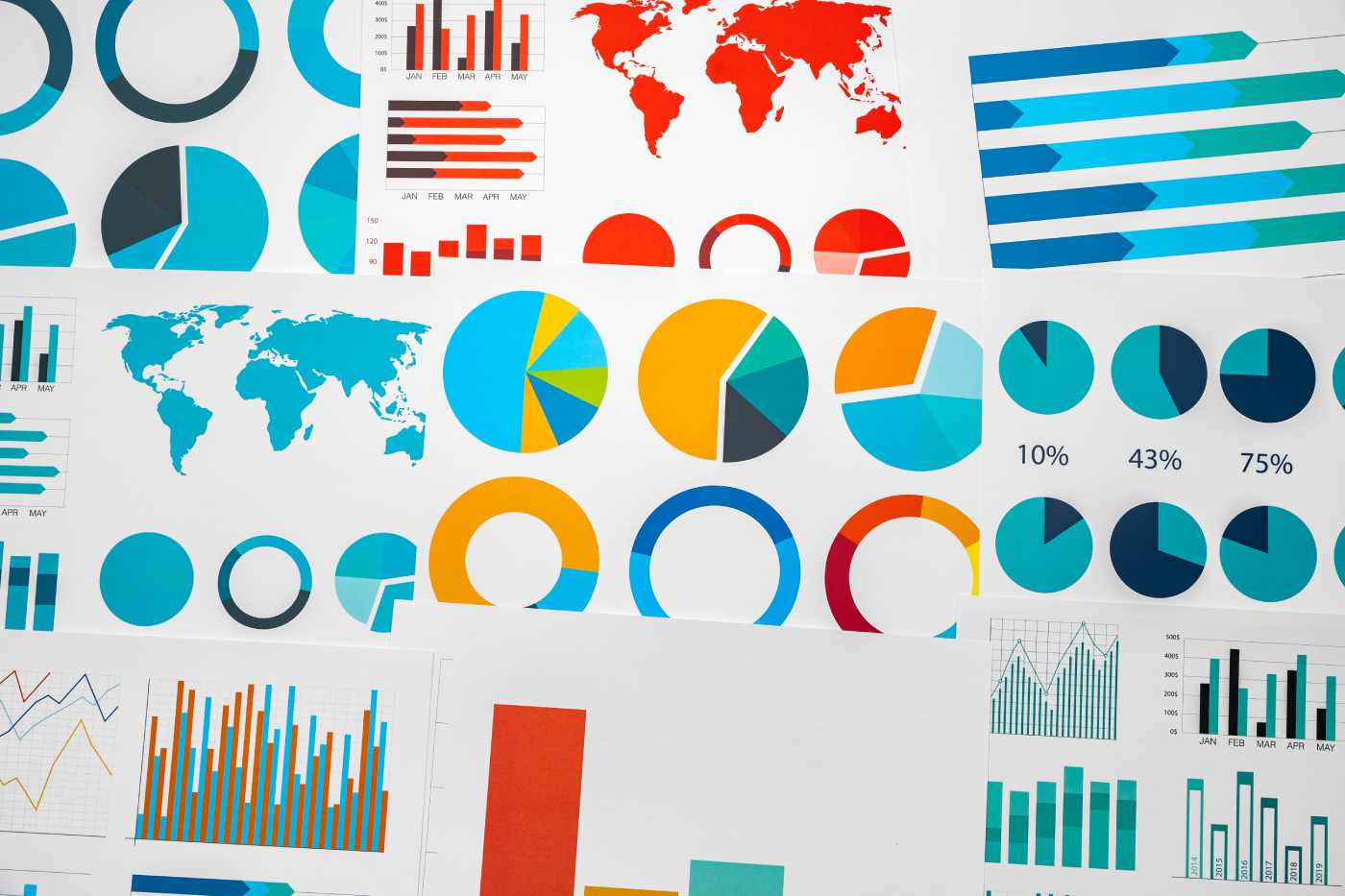Many years ago, I was in the computer repair business. I worked for small businesses, households, and pretty much anyone that would either sign a contract or pay a monthly rate for my technology know-how.
During this period in time, the most common issue I ran into was Windows malware disrupting my client’s ability to use their computer(s). After a while of fixing the same old problem, I decided I was ready for a change. During this transitional period, I became more familiar with the various popular Linux distros that were available: Red Hat, Mandrake (Mandriva), and the live Linux CDs that followed a short time later.
Flash forward to now, I use Linux on the desktop almost exclusively. For my day-to-day duties, Linux on the desktop allows me to create written content in addition to occasional video how-to tutorials. I can email, print, scan and store files on my computer in much the same way as those of you who use Windows do. The key difference is that I choose to use an operating system where the key support comes from the community, and not from some large corporation.
Installation and updating
The single biggest issue to consider when selecting a Linux distribution is whether to use a rolling release or a non-rolling release option. In my home office, I use both as each offers different benefits. Since 2013, I’ve been using Arch Linux as my “getting work done” distribution because it allows me to keep up on the latest software and features of each new kernel release. The second PC has become something of a media management box. A slightly more robust computer, this second PC handles my video editing, long-term file storage, and other related duties.
Mirroring my setup is easy enough. The key here is realizing that installing and updating these two Linux distributions aren’t as difficult as most would have you believe. Want Arch without the bare metal? Then I recommend Antergos for an Arch experience without all the setup requirements. Antergos offers access to a true Arch desktop, but can be setup in minutes vs. hours.
I also use Antergos for my netbook as well, since it plays nicely with my Eee’s hardware out of the box. The only thing to be aware of with Antergos is that some things require a bit of setup, such as printing. You’ll need to set up and configure printing using the Arch wiki as it’s not ready to go out of the box.
Jumping back over to Ubuntu, the distribution setup is just as easy. Once installed, anything you could want is ready to go out of the box. If you own a PC that supports Linux, Ubuntu will be the distro that runs flawlessly out of the box without any “surprises.”
Now I’ll be first to admit that I don’t find myself updating the Ubuntu installation as often as I do my Antergos computers. The single biggest reason being that I don’t use it as much, therefore I run my updates in bulk in those off moments when it strikes me.
For installing both Antergos and Ubuntu I use a USB flash drive. For the sake of simplicity, I prefer to use the dd command instead of the various USB drive creation software options available. Using dd to build my installation media ensures that I won’t have any odd-ball installation challenges that sometimes happen with USB installation creation software.
Once I have a USB drive ready to go, I simply plug it into my PC and begin the installation process. Both Ubuntu and Antergos are an absolute pleasure to install. The only thing to be aware of is you’ll want to make sure you’re plugged into an Ethernet network connection to install updates during the distribution installation. For Ubuntu, this is optional. With Antergos, however, it’s mandatory as it won’t install otherwise.
Software considerations
Anytime you rely on Linux instead of a proprietary operating system, the question of legacy software does come up. For myself, I haven’t found any software missing in this space. Dropbox, Firefox, LibreOffice, SpiderOak, Clementine, VLC, GIMP, Skype, Kdenlive, Pithos, Kazam, Nitro Tasks, HPLIP– each of these programs serve me very well.
This isn’t to say that everyone out there looking to emulate my user experience will have as easy of a time. Some software is inherently built for Windows or OS X only. Worse, trying to find a comparable alternative isn’t always straight forward. But for most people, I believe the software that they’re looking for is readily available on the Linux desktop.
Continued Frustration
Sadly there are some areas where even in 2014, the Linux desktop leaves some folks frustrated. For example, if you own a fully updated iOS device or most Android phones, you’re going to have trouble syncing music and movies to these devices. Even the simple matter of mounting a SD card in an Android phone, at least under Arch, isn’t as straight forward as we’d like to believe. Ubuntu users may have an easier time, by relying on Go-mtpfs. In all honesty, mtp mounting and syncing rarely works reliably and happens to be why streaming music to one’s Android phone via Linux is the preferred approach. As for iOS devices, success getting compatibility here is also hit and miss.
One work-a-round that I have loosely tested is to use Dropbox with Banshee. By no means is this the best method to sync music to your smart phone, but it does work without any errors. The advantage here is that you’re able to sync music wirelessly. The downside to this approach is a messy use of symlinks, which can backfire if used carelessly. Thus far, however, it has worked pretty well for me personally. Your own experience may vary, so proceed cautiously.
No matter how hard I’ve tried, I’ve been unable to dump Skype for open source alternatives. The problem is that most people use Skype for video calls on their computers, not open source alternatives. Thankfully, Skype has a well-supported Linux client. The only problem with the Linux version of Skype is its limited video call capabilities. On Linux, video conference calls on Skype are limited to one-on-one calls only. Yet Windows users can video chat with more than one person at a time.
In a perfect world, I’d simply have users switch over to Jitsi instead. As JitsiMeet develops, we may finally have a solid open source alternative to multiple person Skype video chat. The issue here is getting non-Linux users to adopt this standard, which sadly isn’t going to happen anytime soon. Again, Skype and more recently, Google Hangouts, rule the video chat space for the time being. As a Linux enthusiast, this is quite frustrating.
Video entertainment and games
Last but certainly not least, is my ability to enjoy TV, movies and video games from my Linux desktop. Amazon and Hulu make video content a snap, as both services offer me great video content under Flash. For Netflix, I rely on a Silverlight work-a-round called Pipelight. Across the board, I don’t find myself missing out on my favorite video content when watching from either of my Linux desktops.
And of course, we have video games for Linux made easy thanks to Valve’s latest efforts with Steam. Not only is Steam a fantastic way to discover new video games for Linux, it also allows me to access them with the greatest of ease. Obviously there are some Steam game titles that aren’t yet available for Linux users, but this is quickly changing as Valve’s commitment to the Linux desktop has never been stronger, and as a result, game developers are taking notice.
One caveat to consider with both videos and video games is your Linux compatible hardware. In 2014, compatibility really isn’t an issue anymore. Yet there is one area that remains a bit of a toss-up and that’s with video cards. NVIDIA vs AMD really isn’t a question. If you plan on playing video games, and would like to have an enjoyable Netflix experience with Pipelight, I recommend NVIDIA. For any other purposes, Intel and AMD graphics will fit the bill just fine.
The Linux Life
Each morning, I boot into my main PC and do so without ever consciously thinking about the platform I rely on. My daily experience really doesn’t differ from anyone else who works from home, using their PC to earn a living. The difference, I suppose, is that I’ve refined my desktop Linux experience to a level where I expect it to behave the way I need it to. I have a long tail, rarely updated computer for my media needs. Then my daily use box is updated every-single-day without fail so that I’m always using the very latest software as it becomes available.
On the rare occasion I must run Windows in a virtual machine, I immediately find myself missing the functionality I rely on within the Linux space: a drop-down terminal, keyboard application launcher, and speed. It’s at that point, I realize that for me, there can only be one desktop experience that I feel truly at home with. Linux on the desktop has made using the computer both fun and productive, and I don’t ever see this changing – no matter what the future happens to hold.
-
Huawei’s AI Update: Things Are Moving Faster Than We Think
FEATURE | By Rob Enderle,
December 04, 2020
-
Keeping Machine Learning Algorithms Honest in the ‘Ethics-First’ Era
ARTIFICIAL INTELLIGENCE | By Guest Author,
November 18, 2020
-
Key Trends in Chatbots and RPA
FEATURE | By Guest Author,
November 10, 2020
-
Top 10 AIOps Companies
FEATURE | By Samuel Greengard,
November 05, 2020
-
What is Text Analysis?
ARTIFICIAL INTELLIGENCE | By Guest Author,
November 02, 2020
-
How Intel’s Work With Autonomous Cars Could Redefine General Purpose AI
ARTIFICIAL INTELLIGENCE | By Rob Enderle,
October 29, 2020
-
Dell Technologies World: Weaving Together Human And Machine Interaction For AI And Robotics
ARTIFICIAL INTELLIGENCE | By Rob Enderle,
October 23, 2020
-
The Super Moderator, or How IBM Project Debater Could Save Social Media
FEATURE | By Rob Enderle,
October 16, 2020
-
Top 10 Chatbot Platforms
FEATURE | By Cynthia Harvey,
October 07, 2020
-
Finding a Career Path in AI
ARTIFICIAL INTELLIGENCE | By Guest Author,
October 05, 2020
-
CIOs Discuss the Promise of AI and Data Science
FEATURE | By Guest Author,
September 25, 2020
-
Microsoft Is Building An AI Product That Could Predict The Future
FEATURE | By Rob Enderle,
September 25, 2020
-
Top 10 Machine Learning Companies 2020
FEATURE | By Cynthia Harvey,
September 22, 2020
-
NVIDIA and ARM: Massively Changing The AI Landscape
ARTIFICIAL INTELLIGENCE | By Rob Enderle,
September 18, 2020
-
Continuous Intelligence: Expert Discussion [Video and Podcast]
ARTIFICIAL INTELLIGENCE | By James Maguire,
September 14, 2020
-
Artificial Intelligence: Governance and Ethics [Video]
ARTIFICIAL INTELLIGENCE | By James Maguire,
September 13, 2020
-
IBM Watson At The US Open: Showcasing The Power Of A Mature Enterprise-Class AI
FEATURE | By Rob Enderle,
September 11, 2020
-
Artificial Intelligence: Perception vs. Reality
FEATURE | By James Maguire,
September 09, 2020
-
Anticipating The Coming Wave Of AI Enhanced PCs
FEATURE | By Rob Enderle,
September 05, 2020
-
The Critical Nature Of IBM’s NLP (Natural Language Processing) Effort
ARTIFICIAL INTELLIGENCE | By Rob Enderle,
August 14, 2020
SEE ALL
APPLICATIONS ARTICLES