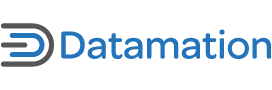Yahoo Pipes is an interactive tool that enables you to combine many data feeds, like RSS, into a single aggregate. Pipes offers an intuitive visual programming field that lets you filter, remix, and mash-up these feeds to your heart’s content.
You can create Pipes for many purposes. Probably the most common is combining all your favorite news feeds, but that’s just the beginning. One user created a feed that sends him all the apartment listings near parks or schools. Another built a Pipe that sends him all eBay listings within a certain price range.
Oddly, Yahoo launched this wonderful service – which was so popular it crashed the servers its first day – without posting a user’s guide. (Pipes is the product of the programmer-geeks, not the business types.) They say the tutorial is on the way.
In the mean time, here’s the quick guide to building your own Pipe. Note: this guide keeps it simple, but don’t be limited. Once you’ve built a basic Pipe, you can mix and remix until you’ve created the ultimate mash-up. Let’s get started.
Choose Your Sources
1) Go to Yahoo Pipes and click on MyPipes. Since you haven’t made one yet, clicking on MyPipes takes you to an editing page to create your first one.
2) The “Editing Pipe” page gives you an intuitive visual interface. This is a where you’ll specify all the feeds you want to use, and combine and filter them as you wish. On the left-side menu bar, under “Sources,” is a box called “Fetch.” Drag this box onto the editing field. You’ll see an URL box:
3) Enter the URL of the RSS feed you want. (You can find the URL of a site’s RSS feed by clicking on the RSS icon in the URL box at any Web site with a feed.) I get my tech news from Internetnews, so I added its RSS feed first. You can also find feeds using the “Search for Pipes and Feeds” box in the upper right corner.
Notice that when you add a feed, the Debugger in the lower right corner is updated.
4) Once you have your first RSS entered, you’ll want to add a few more (most likely several more). The point of Yahoo Pipes is to combine many information sources into one. So pull another Fetch box on to the editing field to add more URLs of RSS feeds. You can also add more URLs by clicking the “+” sign next to URL in the Fetch box.
5) Drag a Union box onto the editing field. (You’ll find the Union box under the “Operators” category on the left-side tools menu.) Connect the outputs of both your Fetch boxes to the inputs of the Union box by clicking and dragging your mouse from point to point.
Filtering Your Pipe
At this point our Pipe has four feeds, all with a hefty array of daily headlines. That’s a lot of information to wade through every day. So let’s filter our Pipe to limit the data flow down to a manageable level.
6) To do this, drag a Filter box onto the editing field. (You’ll find the Filter box under the Operators category on the left-side menu bar.) Connect the output of the Union box to the input of the Filter box. Connect the output of the Filter box with the input of the Pipe Output. (Notice that the choices in the “title” drop-down menu on the Filter box update when you make this connection.)
The Filter box allows you to filter your content in a zillion different ways – click on the “title” and “contains” boxes to see the many possibilities. Let’s say, for the sake of simplicity, you’re not interested in reading articles about outsourcing or wireless. The example in the picture shows how to block any feeds that concern these topics.
Save Your Pipe
7) Now, click on Save near the top of the editing field, and name your Pipe. On the MyPipes page, you can click Publish to make your Pipe public.
Click on Run this Pipe to see the aggregated feed you’ve created. (Will you really be able to consume this much information? If not, go back and filter out more content.)
Having connected your feeds together into an aggregate, filtered them as you see fit, and hit Save, you’ve built your first Pipe. Congratulations!
Only the Beginning
There are many, many different ways to use Pipes. Just as in Unix programming (which is where Pipes gets its name from), the possible combinations are endless.
If you get stuck, take a look at Yahoo’s troubleshooting guide. This project is still in beta, so the kinks are still very much in evidence. We’ll keep you posted as the service evolves.