Simdesk, a Houston-based, on-demand computing services company, offers two products — Simdesk Business Basic and Simdesk Business Plus — that provide just about every tool a small business needs to operate a virtual office. Simdesk lets you create, store, access and share information from any Internet-connected computer anywhere in the world.
The Simdesk services provide secure online storage — up to 5GB — and a suite of Web-based and PC (Windows or Linux) applications, including messaging, personal information management, word processing, group collaboration and remote printing. These services make good sense if you need to share data with collaborators or clients in many locations, or if you want to be able to travel without carrying a laptop and still access your data wherever you go.
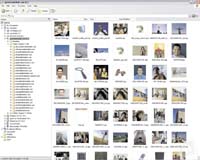 |
| Click here for a larger image. |
Business Basic costs $15 a month per account for 2GB of storage, 20GB of data transfer (this includes incoming and outgoing e-mail and file transfers to and from the Simdesk server), with an upper limit of 20MB per e-mail message. For $20 a month, Business Plus, provides 5GB of storage, 50GB of data transfer and the 20MB-per-e-mail limit.
Impressive, But…
The Simdesk offerings are impressively comprehensive. The applications work reasonably well, and the price seems fair given the breadth of functionality. The problem is, most small companies already have word processors, e-mail and probably organizers, most likely Microsoft Office. Simdesk subscribers can continue to use Office, but integration with the Simdesk applications is not seamless. More importantly, if you really don’t need these applications, the Simdesk value proposition isn’t quite as good.
Logging in to the Simdesk Web service with your assigned username and password — from any browser-equipped and Internet-connected computer — gives you online access to Simdesk Organizer data, including Web mail, calendar, contacts and notes, plus the files that you’ve stored on your 2-or 5GB “S-drive” on the Simdesk server. The Web interface also gives you access to the groups of Simdesk subscribers you set up to take advantage of collaborative functions. And you can print from wherever you are to printers set up on your own or others people’s computers.
The desktop client software — downloadable from Simdesk once you’ve logged in — includes several modules:
- Simdesk Organizer:a PC version of the Organizer functions available at the Web site
- Simdesk Messenger:a basic instant messaging (IM) client
- Simdesk Groups: a utility to set up and manage collaborative groups
- Simdesk PrintShare:a utility to set up and manage printers for remote printing
- Simdesk PersonalOffice: includes Word, Presenter and Spreadsheet applications.
The S-Drive utility, also part of the PC client software, lets you set up your Simdesk online storage capacity so it shows up as another drive in Windows Explorer on your desktop and/or laptop PC. This means you can save, copy and move files to the S-Drive from within Windows, or even backup to it — though there are probably better online backup options available.
MS Office Integration
The Simdesk mail, organizer and productivity applications — both the Web and PC client versions — are basic tools that lack the depth of functionality you’ll find in Microsoft Office. If you already use the Office productivity applications, there is little incentive to switch to the Simdesk PersonalOffice apps. If you do, though, you can at least open Office files with the Simdesk word processing, spreadsheet and presentations applications — and Office applications will open native Simdesk PeronalOffice files.
Simdesk Organizer does have some built-in advantages. The PC mail client automatically receives Simdesk mail — you don’t have to go to the Simdesk Web site and log in to collect messages. And the calendar, contacts and notes modules make it easy to keep data synchronized between PC and Web-based Simdesk. You simply click a taskbar button or select a menu item.
You can import contact data, mail and settings from Outlook to Simdesk Organizer on your PC and vice versa — but not calendar data. And none of this can be automated, yet. The company is working on an Outlook synchronization utility which — if it works well and includes calendar data as well as contacts and mail — will increase the value of the product immensely. It means you’ll be able to continue using Outlook on your desktop or laptop but synchronize data to the online Simdesk applications much as you might synchronize Outlook data to a Palm or Pocket PC PDA. The company hasn’t announced a release date yet.
Until the Outlook synchronization utility arrives, the unique benefits of Simdesk come mainly from three applications: groups, file synchronization and print sharing.
On-demand Collaborative Computing
Simdesk Groups lets you set up groups of other Simdesk users with whom you can share resources. For example, if you want to give a distributed group of co-workers or clients access to documents you’re working on, you use the PC-based Simdesk Groups utility to create a group and add the individuals to it. Then you create a new subfolder on your S-Drive and configure it for sharing by using the standard Windows Sharing and Security dialog, which you access by right-clicking the folder icon.
Simdesk adds a new tab to the Windows dialog that shows the groups you set up in the Groups utility. Select the group name and set the sharing permissions — read only, write only read and write. Now copy the documents you want to share to the folder— you can do this in Windows Explorer or by copying from an application such as Word. Every member of the group will be able to access the folder and its contents, and it will show up automatically on their S-Drives.
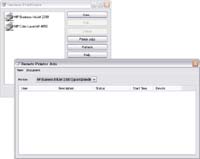 |
| Click here for a larger image. |
File synchronization makes it possible to maintain a constantly updated folder of your most-frequently used files that you can access wherever you go from any Internet-connected and browser-equipped device. You start by copying files from the hard drive on your PC to the Simdesk File Sync folder on the S-Drive.
The File Sync utility places an icon in the Windows taskbar. Configure it by right clicking the icon and selecting Preferences. You can tell it to check the Simdesk server and your PC at regular intervals and automatically synchronize if there are changes or additions to either. You can also set it to limit how much of your S-Drive capacity the File Sync folder uses and warn you when you’re reaching that limit so you can delete files you no longer need.
Simdesk PrintShare lets you print to an office printer when you’re traveling, or print to a printer that you share with another Simdesk user — from anywhere you have access to the Internet. Start by using the PrintShare utility on your PC to add a printer or printers from among those connected to your PC or local area network. Once you’ve added a printer, you can make it available to members of any sharing group you’ve created. Other people (of your choosing) can share printers with you in the same way.
PrintShare offers two ways to print. If you’re using the Simdesk Web service, you can print any file on your S-Drive by opening the S-Drive in your browser, selecting the file and clicking the Print button on the main toolbar. A print setup dialog pops up. Select the printer you want to use from the pull-down list — either one of your own or a shared printer — and click the Print button.
If you’re using an application such as Word on your desktop or laptop, you can use PrintShare by selecting it from the pull-down list of printers in the Print dialog. You adjust settings as you would with any printer, then click Print. A box pops up listing your PrintShare printers. Select the printer and click Print again.
While Simdesk worked reasonably well in most of our tests, the experience was not without frustrations. The how-to documentation is succinct to a fault, and we sometimes had difficulty understanding basic principles of how the service and applications work.
Technical Support
The download/install procedure for the client software did not inspire confidence. It uses a non-standard interface that we can only guess is a work in progress. Button labels appear to be unformatted descriptors typed in by programmers — e.g. BUTTON_WELCOME, MSG_TO_FINISH_MUST_RESTART. Both downloads and installation also seemed painfully slow.
Printing using PrintShare from the Simdesk Web service initially didn’t work. Simdesk technical support encountered the same problem after we described it, but had no immediate explanation. The problem resolved itself after we installed Simdesk PersonalOffice — although, according to the tech support agent we spoke to, this made little sense. On one occasion, the FileSync utility malfunctioned, crashing Windows Explorer.
These are not fatal flaws, and you may not even experience them. For any small business that needs the collaborative, online, on-demand computing functions and is also in the market for basic mail, personal information management and document creation applications, Simdesk is a great deal. Anyone already using Microsoft Office who still wants the online, on-demand functionality may want to wait and check out Microsoft Office Live, a similar offering, before deciding. Office Live is currently in limited beta release.
Based in London, Canada, Gerry Blackwell has been writing about information technology and telecommunications for a variety of print and online publications since the 1980s. Just for fun, he also authors features and columns on digital photography for Here’s How, a spiffy Canadian consumer technology magazine.
This article was first published on SmallBusinessComputing.com.


