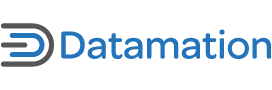I can clearly remember telling my boss he would have to pry my copy of Office 2000 out of my cold dead hands. Sounds strange for a Technology guy, but not really. I was a networking and Infrastructure guy. I had no need for improvements in mail merge and formulas.
Alas, I left Office 2000 behind and I am almost ashamed to admit I am writing this article now in Word 2007. However, I am more prepared now to deal with the change than I was in the past. Funny when you consider that more people will be affected from a productivity standpoint by the changes in Office than from the changes in Windows.
But I digress. The point is that the line has been drawn in the sand. Unlike my own lonesome crusade, the support for XP to remain (at least for a time) has born some success.
Dell announced recently that they would allow users to “downgrade “from Vista Business or Ultimate to Windows XP (preinstalled) after the June 30 deadline.
What is Windows in a Box?
At first, the name might throw you off, as visions of retail XP software probably come to mind. However, the name is real. Developed by Big Daddy design, Windows in a Box is a downloadable utility that makes Windows XP even easier to navigate and use.
Certified adware, virus, and malware free by Softpedia, Windows in a Box is free software that can be downloaded and used immediately with no installation necessary.
What are the benefits?
Windows in a Box does not simply improve a minor function in XP. It actually makes it possible to handle the management, settings, and various Windows XP roles from a single central location. The purpose of the utility is to make usage easier. The idea of launching all our Windows XP based apps, functions and tasks from a central utility is genius.
I think the benefits speak for themselves, but think about how many times you had to find a seldom-used XP function like the ODBC data source admin or the shared folder manager. Searching for something you hardly ever use just wastes time. (And let’s face it: whether at work or home, time is a resource none of us have enough of.)
For those who support XP in their environment or have XP in their home, troubleshooting is easier since everything you need is at your fingertips. Moreover, if you’re like me and you hate a messy desktop then you have no need of keeping all your frequently used icons on the desktop.
A quick click of the executable file and you see the familiar XP bliss desktop background. In a small pop-up box, you will find four menus with over 110 different XP functions.
Actually, the menus are broken down into Functions, Hidden Functions, Other and Folders.
Let’s review the navigation and review some of the commands that are executed from the box.
Functions – Main Windows Management and user functions such as:
• Power (Shutdown, Logoff, Restart)
• Settings (Display, System, Region)
• Control Panel (Add New Hardware, Add/Remove Programs)
Hidden Functions – Diagnostic and system performance tools like:
• Performance (System Monitor, Event Viewer, Performance Monitor)
• Usability (Indexing Service, Remote Desktop, Telnet)
• Diagnostics (Direct X, Dr. Watson, Disk Management)
Other – Functions that you need, but not necessarily everyday
• Utilities (Memory Stat, Who Is, Check Disk)
• Accessibility (Microsoft Magnifier, On Screen Keyboard)
• Wizards (New Printer, Scanner & Camera, Briefcase)
Folders – Options to keep Windows XP running smoothly
• Visual Settings (Wallpaper, Screen Savers, Appearance)
• Download Management (Downloaded Installations and Program Files)
While this is a short list of functions, it gives us a good idea of the cross section of things that can be done.
Things to remember and some cool extras
As mentioned, Windows in a box is a utility for the Windows XP operating system. Thus far, there is no way to add commands to the box. This means you still need to launch your applications and tools the old-fashioned way.
I have actually written the developer of the desktop companion and asked him to consider adding a custom menu that would allow you to add functions to launch such as Word, Outlook, Acrobat, Skype, and such. It might seem strange that I would go to such extremes for a Windows XP utility, but here’s where it gets cool.
I experimented with Windows in a box on my Windows Vista system, and roughly 60 percent of the functions that launch in XP will launch in Vista. The one rough spot is that when a matching function is not found in Vista, Windows in a box gives an error and closes out.
In my email about added functionality, I asked the developer to include Vista support. If you intend to keep Windows XP around for a while this is a great tool to make a good operating system even better.
I have yet to hear back from Big Daddy design but I hope I do, and soon. I have found that it’s not often that you come across that one killer app or one great utility to make your job or life that much easier. Windows in a Box is a little bit of bliss in a very busy world.